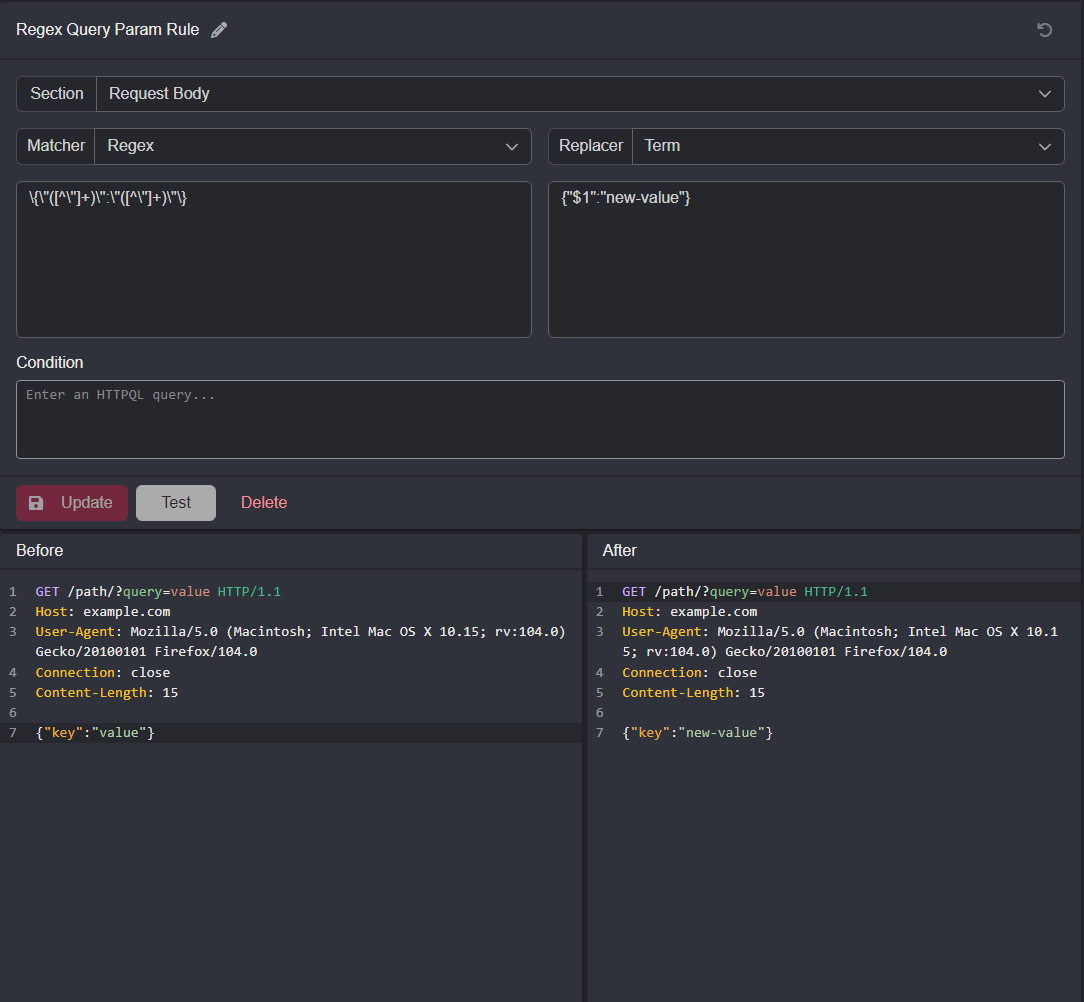Creating Match & Replace Rules
In this guide, we'll cover how to create match and replace rules for three different use cases.
INFO
For additional documentation on Caido's Match & Replace feature - click here.
WARNING
If you're having an issue with your Match & Replace rule not working, ensure you're looking at the un-prettified version of the request/response body by pressing the {} Prettify button within the request/response panes to ensure your spacing is correct. While the prettified format provides easier readability, it is not an accurate representation of JSON body data.
Creating a New Rule
There are numerous ways to create a new rule in the Match & Replace interface:
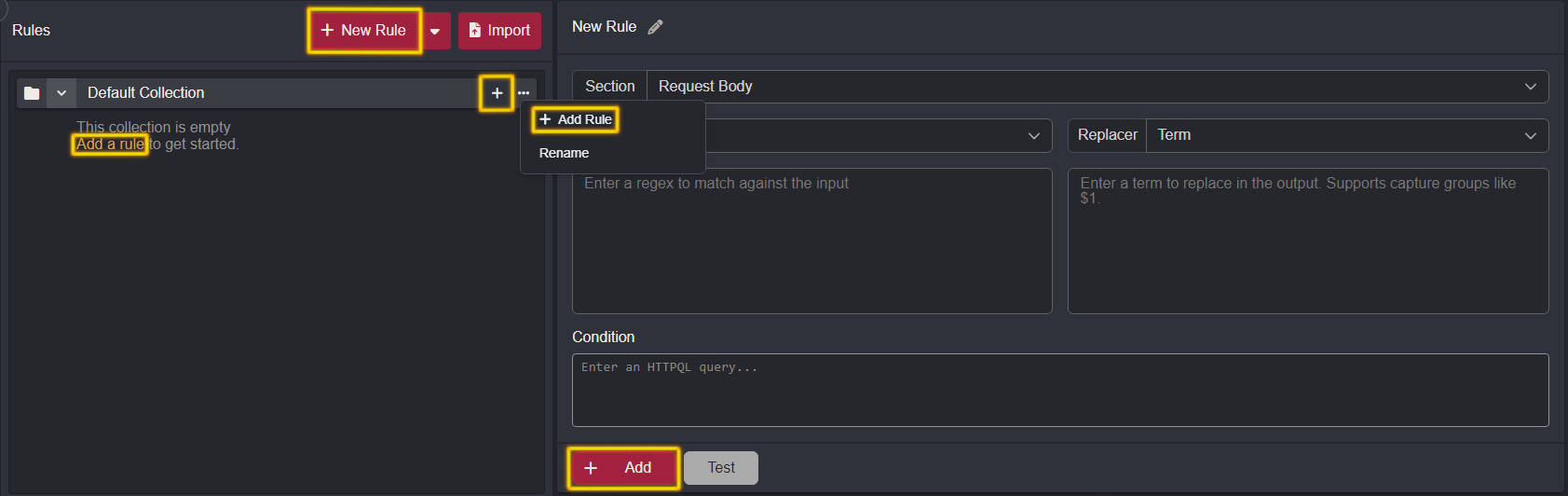
TIP
The order of the rules in the Active Rules section determines the order in which they will be applied to the requests and responses. You can change the order of the rules by dragging and dropping. This allows you to adjust the order to suit your needs and can be useful when working with multiple rules that may have conflicting or overlapping conditions.
Adding a Custom Request Header
To add an additional header to a request, select the Request Header option from the Section dropdown menu. Then select the Add action. Provide the key name of the header and a string value.
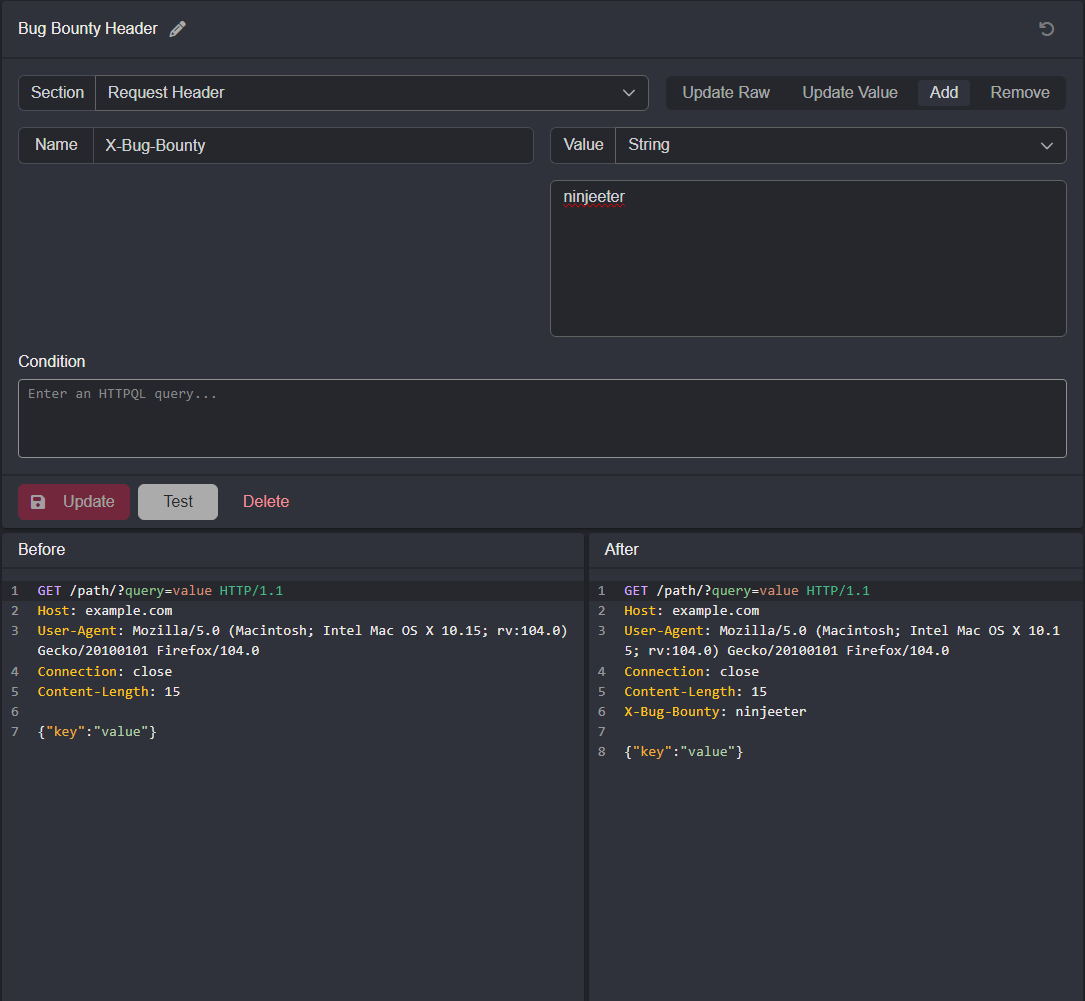
Base64 Encode Request Body Data
To Base64 encode the body data of a request, select the Request Body option from the Section dropdown menu. Next, set the Matcher to Full and the Replacer to Workflow. Then select the Base64 Encode Workflow.
TIP
Using HTTPQL statements, a Condition can be defined in order to target specific requests or responses.
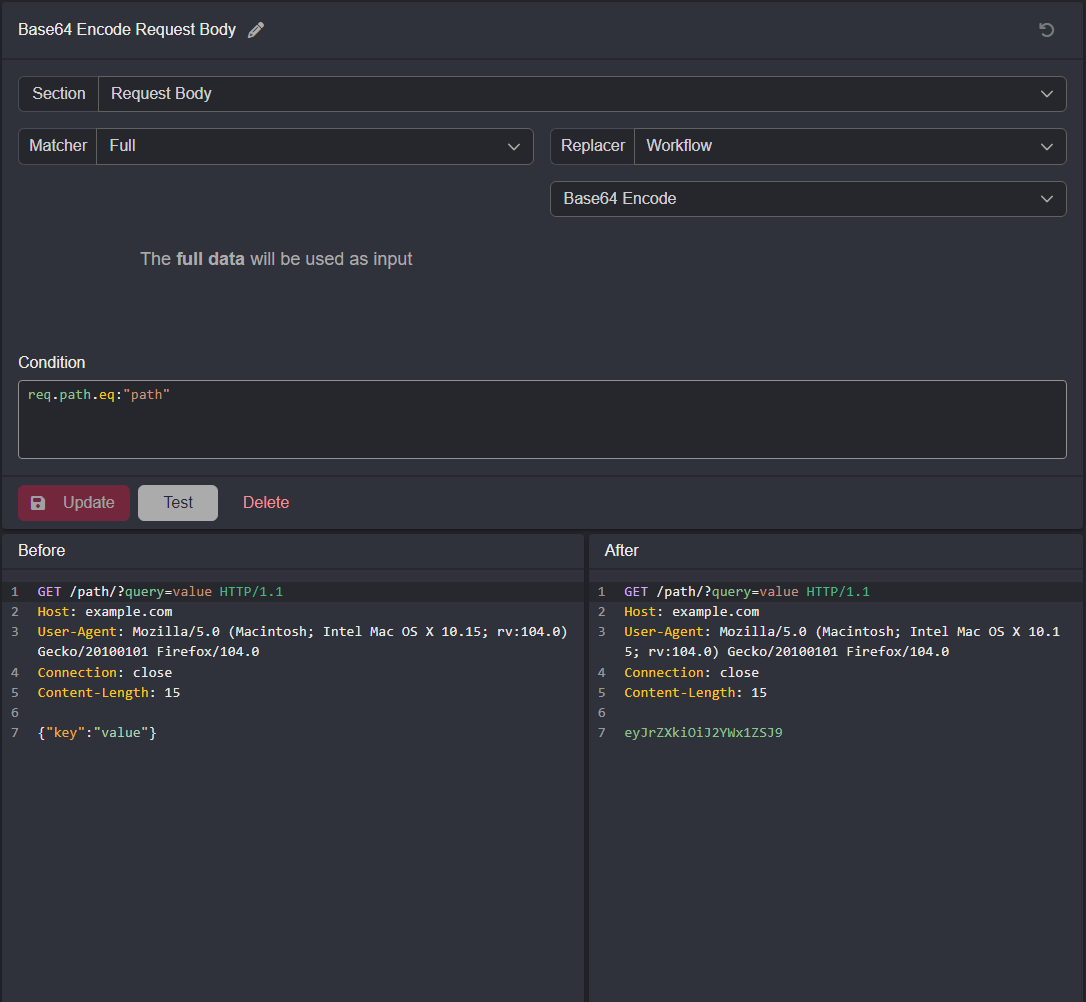
Using Capture Groups
Caido Match & Replace rules also support regex capture groups (expressions enclosed in parenthesis that can be referenced using $ followed by the group integer).
NOTE
Caido does not currently support look-around and backreference regular expressions.
TIPS
- To test your regular expressions, visit regex101.com.
- Refer to the Rust regex documentation.