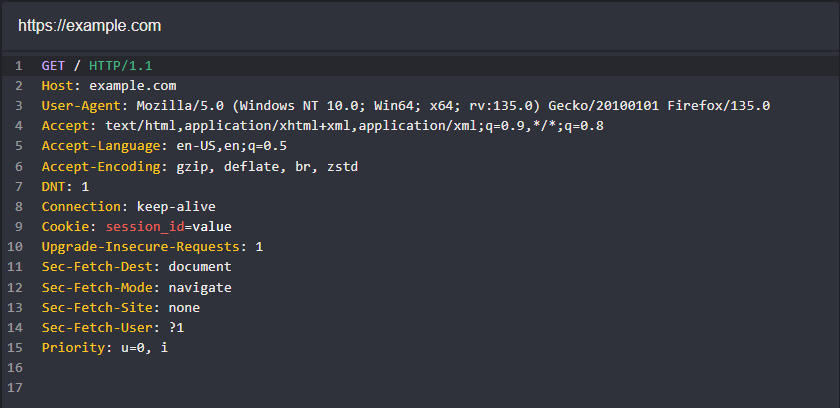Using Environment Variables in Replay
Video Demonstration
To insert an environment variable in a Replay request, click, hold, and drag over the value you want to replace and click the + button to add it as a placeholder.
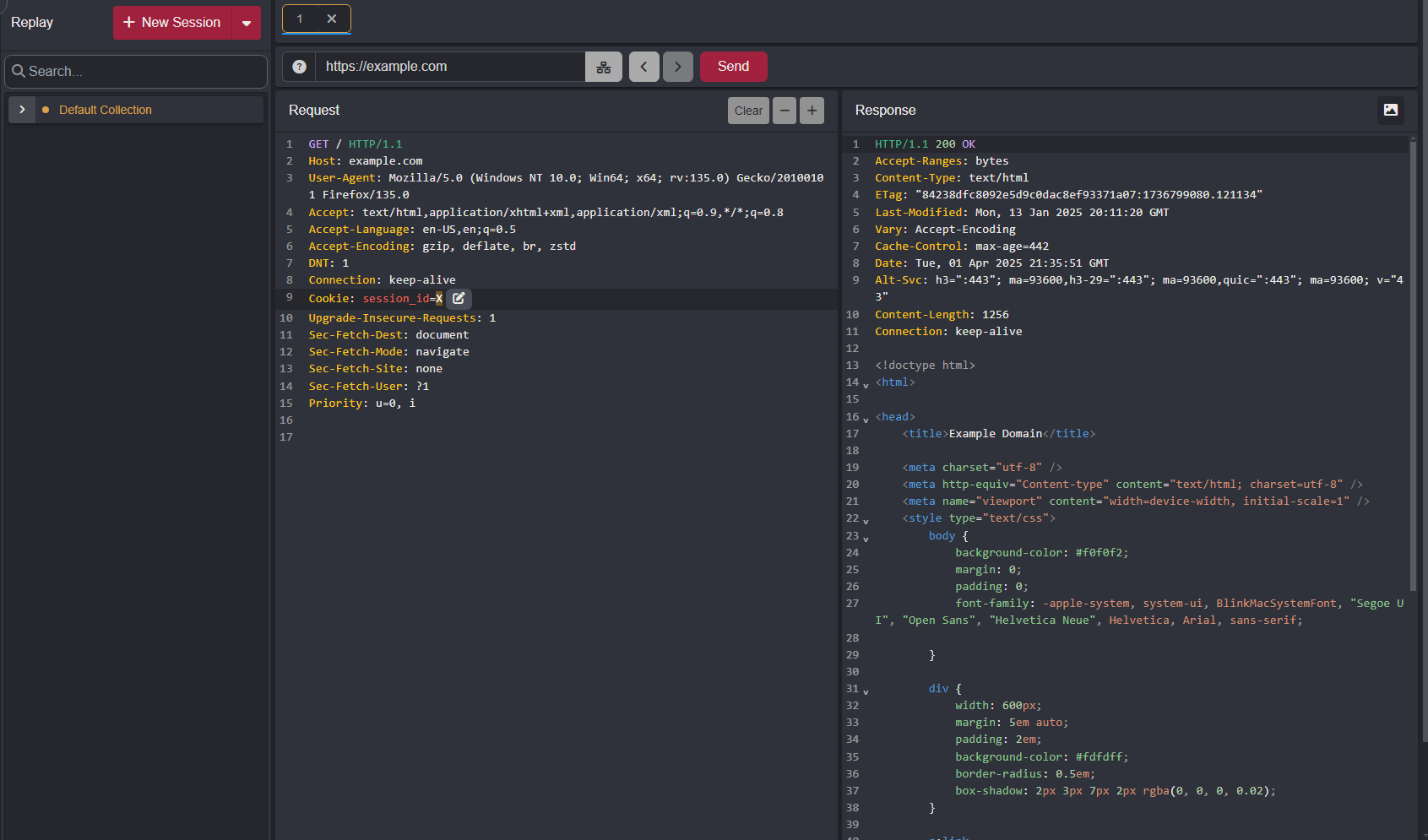
Then, click on the associated edit button of the placeholder to open the Placeholder Settings window.
With Environment Variable as the Type, click on the Select an environment variable drop-down menu, select a environment variable from the list, and click Add to save the configuration.
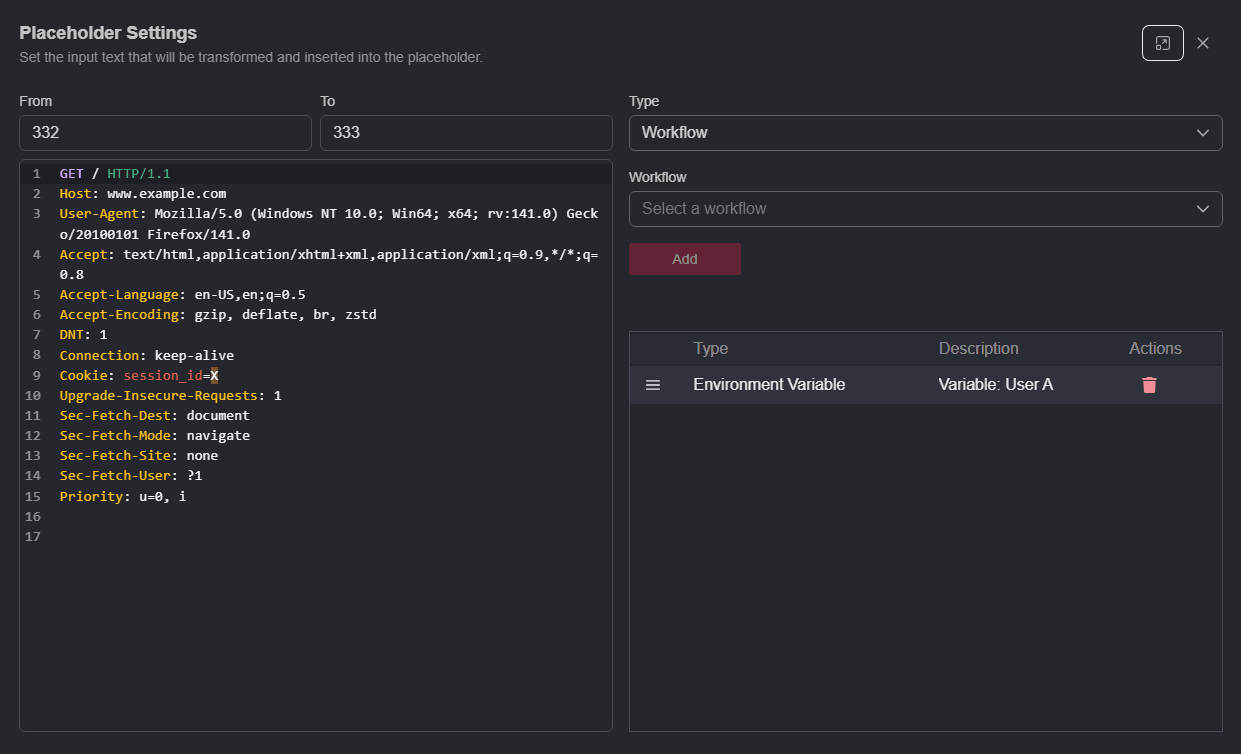
Applied environment variables are listed and will be applied in top to bottom order. To avoid collisions between variables, you can rearrange their order by left-clicking, dragging, holding, and releasing a variable either above or below other variables in the list.
Close the settings window and send the request.
TIP
To verify the addition was successful, you can view the request by navigating to the Search interface.