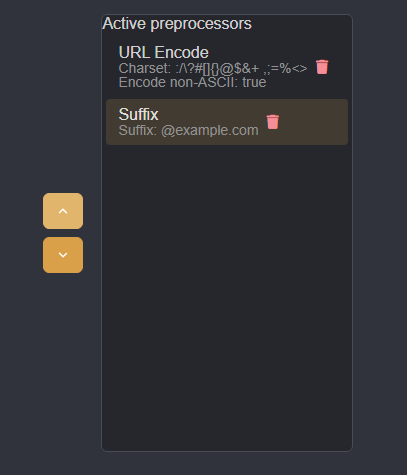Preprocessing Payloads
⚡PRO FEATURE
Preprocessors are only available to users with Individual or Team tier subscriptions.
Additional modifications can be made to payload values before they are included in Automate session requests from the Preprocessors tab.
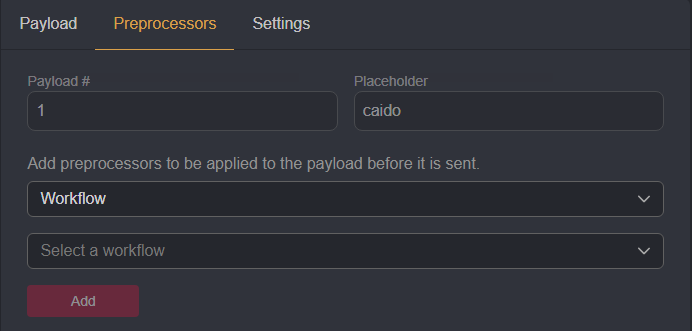
Applying a Workflow
With Workflow selected from the Preprocessor type drop-down menu, you can expand the Select a workflow drop-down menu and select a workflow to apply to a payload.
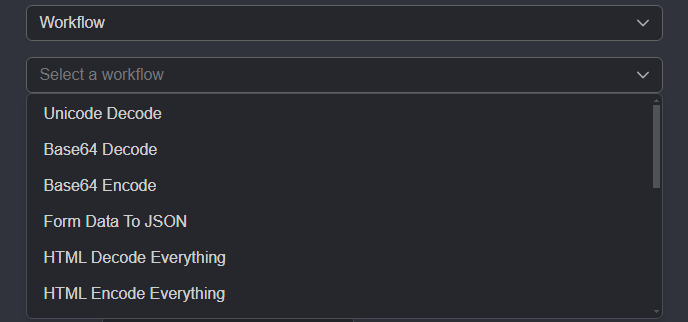
Once a workflow has been selected, click on the Add button to apply the Preprocessor.
URL Encoding
To ensure payloads are interpreted as intended, you can URL-encode their values by selecting URL Encode from the Preprocessor type drop-down menu.
This option will present a Charset input field that specifies which characters will be encoded. To add to this list, click inside the input field and type in any additional characters.
By default, Encode non-ASCII characters is enabled. To disable this feature, click on its checkbox to remove its fill.
To apply the URL Encode Preprocessor click on the Add button.
Adding a Prefix or Suffix
By selecting either Prefix or Suffix from the Preprocessor type drop-down menu, you can add a prefix or a suffix to payload values. Each option will present an input field for typing the attached value.
Ordering
Any added Preprocessors are displayed in the Active preprocessors list and are applied to payloads in ascending order. To reorder their application, click on a Preprocessor from the list and use the and buttons.