iOS Setup and Configuration
In this tutorial, we will cover how to setup and configure an iOS device in order to proxy HTTP/HTTPS traffic generated by iOS applications.
WARNING
Caido is not liable for any malfunctions, failures, damages, loss/theft of data, or other technical issues that may occur with your device as a result of following this tutorial. Proceed at your own risk.
INFO
- Be aware that the exact names and locations of setting options may vary between devices.
- Ensure to pay attention to any prompts on the device itself while proceeding through these steps.
- For convenience, add all installed tools to your system's
PATHenvrionment variable to make them globally accessible. Ensure to restart your terminal afterwards so the changes take effect.
Configuring Caido
To capture traffic from your Apple devices on your Wi-Fi network, you will need to edit the default settings of Caido.
- In the launch window, click the vertical ellipsis button of your desired instance and select
Edit. - Select
All interfaces (0.0.0.0)and click theSavebutton in the bottom right corner.
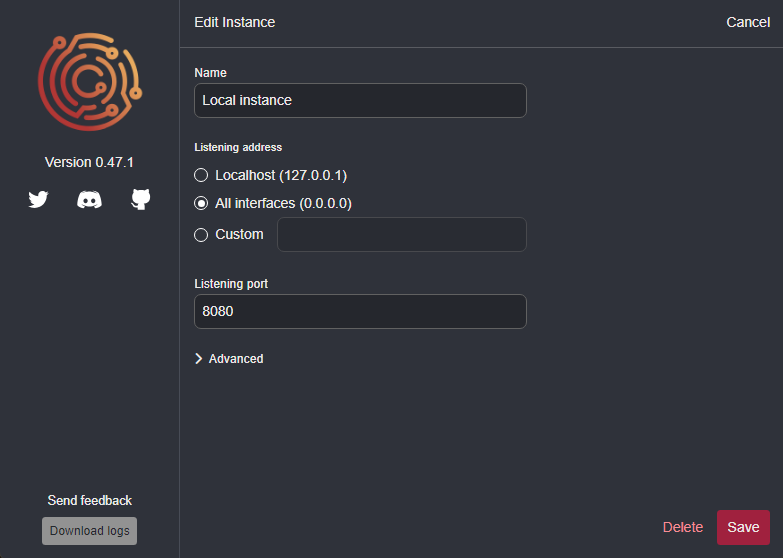
- Now, launch Caido.
Configuring the Proxy Settings
- On your iOS device, navigate to
Settingsand selectWi-Fi. - Ensure your device is on the same network as your computer.
- Select the network SSID and scroll down to select the
Configure Proxyoption, then select theManualoption. - In the
Serverfield, enter the IP address of your computer running Caido (run the terminal commandipconfigin Windows orifconfigin macOS/Linux to discover your computer's IP address). Then enter the listening port of Caido in thePortfield. Once the values have been added, clickSavein the upper left corner.
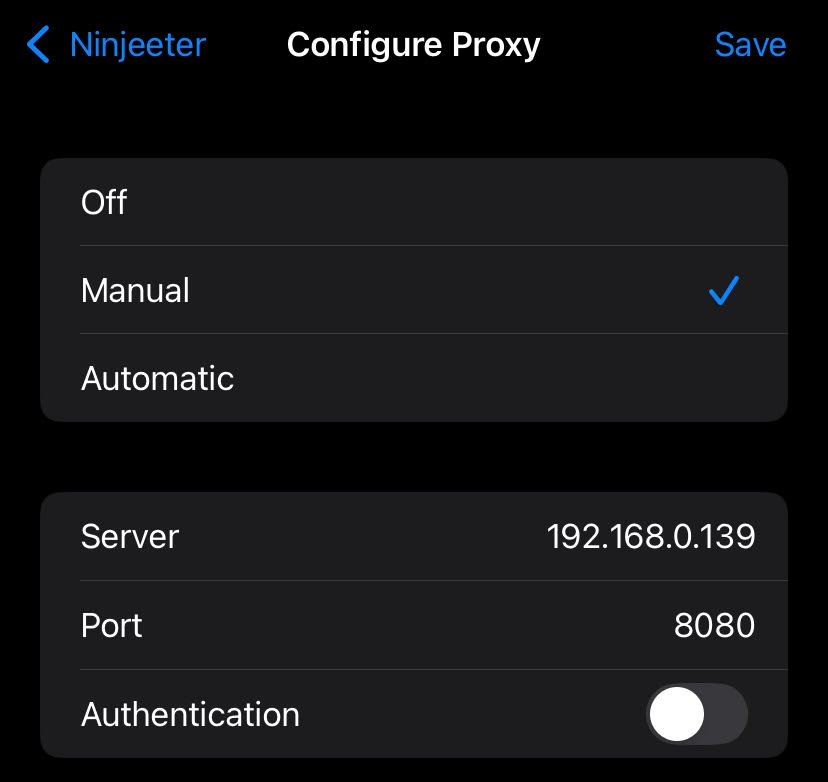
- In the Safari browser, visit
http://<IP>:8080/ca.crt(replace<IP>with the IP address of your computer) to download Caido's CA certificate. SelectAllowin the prompt. In theChoose a Deviceprompt, select the device you are currently using. ClickClosein theProfile Downloadednotification. - Return to your device's
Settings, click on theProfile Downloadedoption, and then clickInstall. On the warning screen, clickInstallagain andInstallyet again at the bottom. Then selectDone. - Click the
< Backbutton in the upper left corner to return to theGeneral Settingsscreen. Next, select theAboutoption. At the bottom of this screen will be theCertificate Trust Settingsoption, select this and then enable Caido to be a trusted root certificate. In the warning prompt, selectContinue.
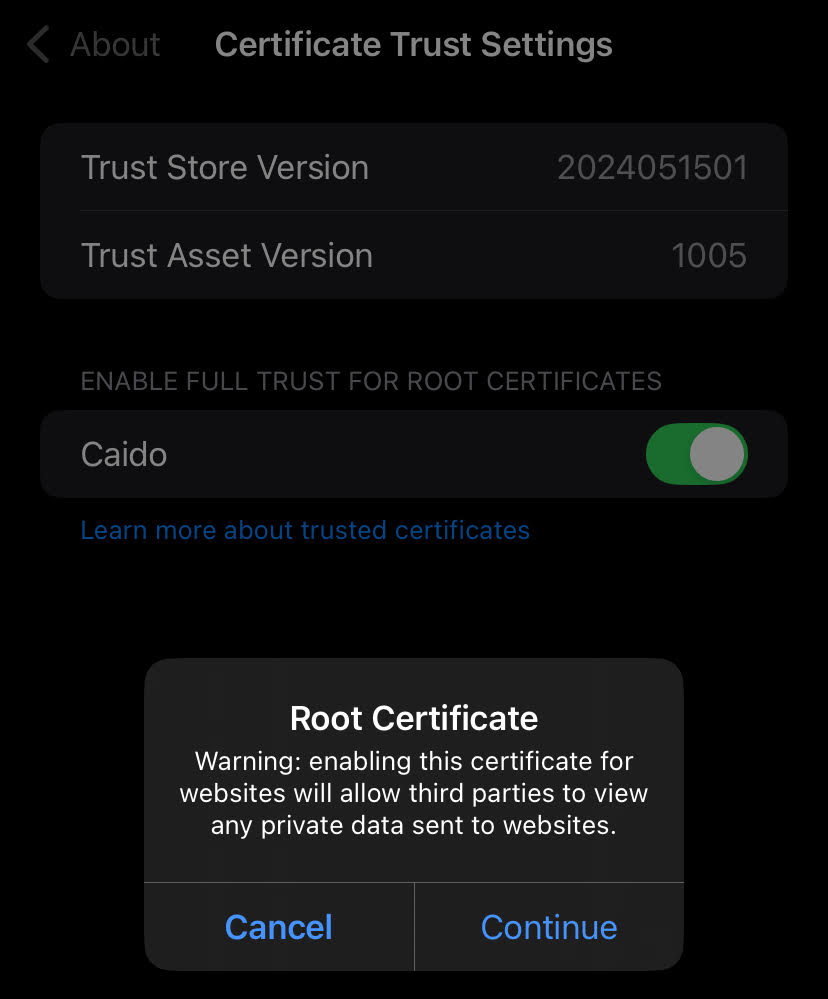
TIP
To test if the certificate was successfully installed for Wi-Fi, launch the device's browser and navigate to a website. You should see the traffic in Caido's HTTP History table.
Next, open an application and view if the traffic it is generating is being proxied. This will vary depending on the security techniques used by the developers.
INFO
Applications may have security measures that will prevent them from working properly and allowing Caido to proxy the HTTPS traffic they generate. If the application is still not working properly and traffic is still not being proxied, you will need to take additional steps to bypass these measures.
Due to Apple's robust security, the easiest way to do so is to obtain a device running an operating system version that has a jailbreak available.
