Filters
Filter Presets, created via the Filters interface allows you to fine-tune which proxied resources/objects are displayed/excluded. Utilizing the intuitive query syntax of HTTPQL for their Expressions - these custom filtering rules ensure your work is streamlined by reducing the time it takes to find that specific request you are looking for.
Caido's Filter Preset feature makes it easy to evaluate a large amount of data as you delve into your testing engagement.
INFO
View the HTTPQL documentation for more information on query syntax.
Filter Preset Rules
INFO
Filter Presets are referenced by their Names and Aliases.
- Aliases can only contain lowercase letters (
a-z), numbers (0-9) and the symbols (-and_). - Names and Aliases must be unique across all Presets for referencing purposes.
- The Expression or Expressions cannot reference other Presets.
Creating a New Filter Preset
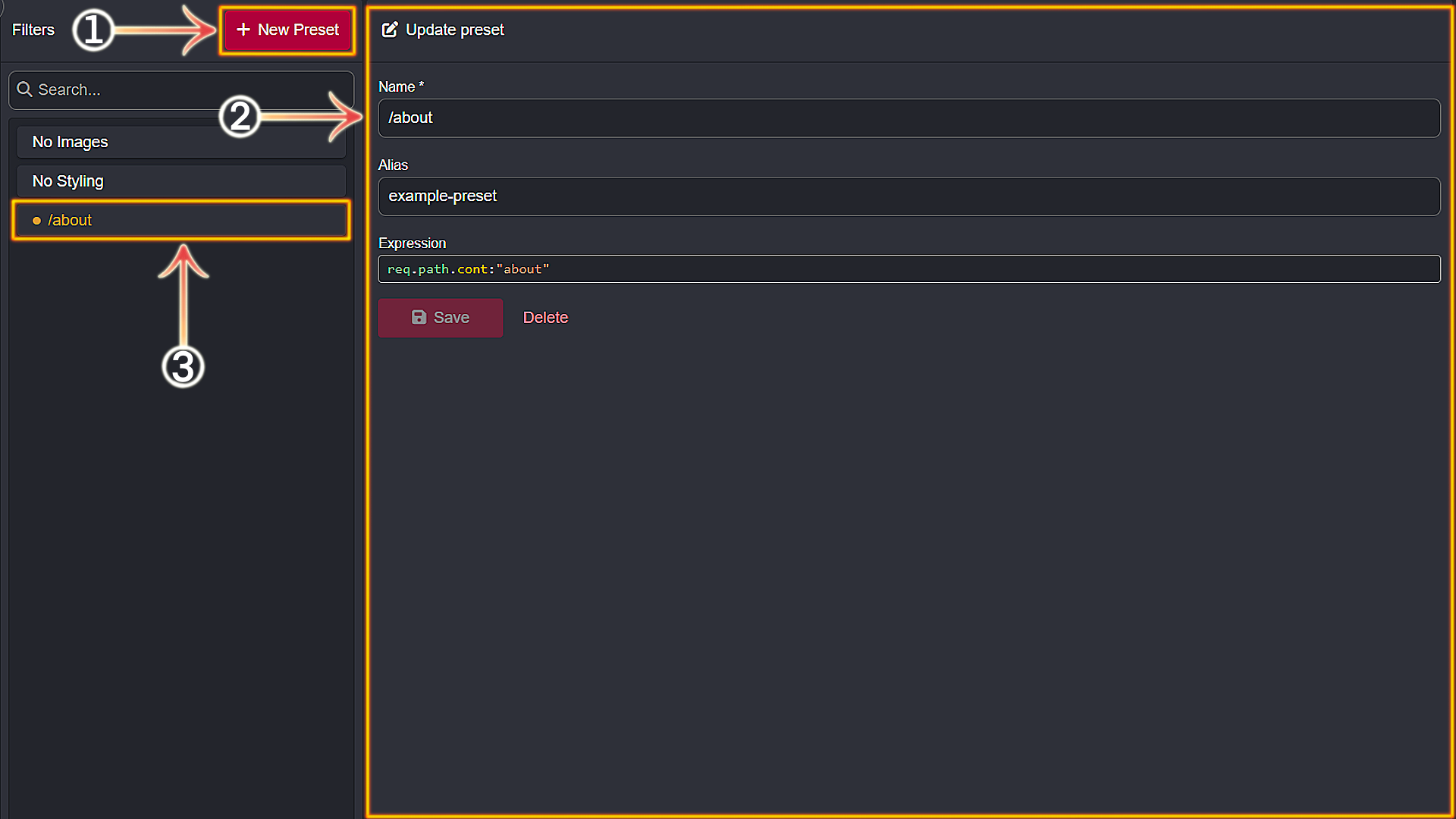
INFO
In this example - the Filter Preset created will display requests that include the /about path when applied.
- Select the
Filterstab from the left-hand menu within the Caido window. - This pane displays all saved Filters. To create a new Filter - click on the
+ New Presetbutton. - Provide a
Nameand anAliasfor your new Preset. In theExpressionfield - supply one or more HTTPQL queries. ClickSaveonce the Filter is defined to your liking. ClickingDeletewill remove the associated Filter Preset from the current Caido Project.
Using a Filter Preset
Currently, the tabs that support Scope selection are HTTP History and Search.
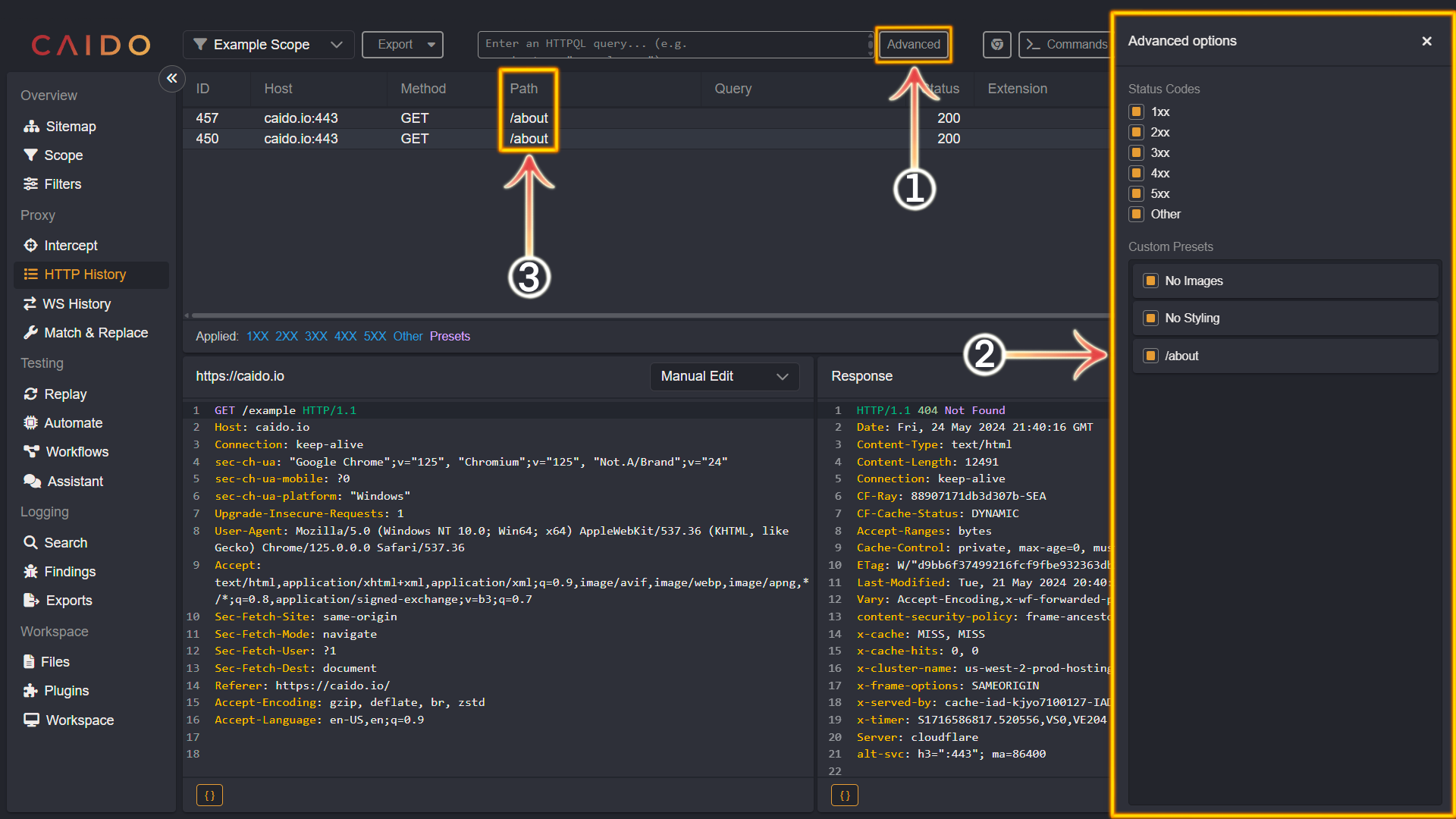
- Click the
Advancedbutton located to the right of theEnter an HTTPQL query...input field. - In the
Advanced optionsside menu that is presented - select/deselect the Filter Presets you want to apply. - As the example Filter Preset created is reliant on the presence of the /about path - you can confirm it is working properly based on the Path filter category of the displayed requests.
Additional Information
INFO
- You can create as many Filter Presets as you want.
- Filter Presets are specific to the Project they are created in.
TIP
- Caido provides default Presets for each new Project, but you can modify or update them if you wish to.
- Expression shortcut syntax:
"Value"is equal to(req.raw.cont:"Value" OR resp.raw.cont:"Value")- insert an arbitrary value within the double quotes.
