Guest Mode
Caido can be used without an account by selecting the Continue as guest option in the authentication prompt.
DANGER
In guest mode, anyone can access your instance without authentication. For example, binding to 0.0.0.0 would grant unauthorized access to anyone on the same network, exposing your device to remote code execution.
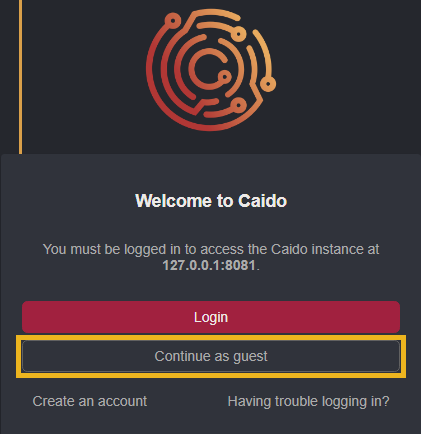
Caido CLI
By default, guest mode is disabled for the Caido CLI. To enable guest mode with the Caido CLI, launch Caido with the --allow-guests command-line option.
caido --allow-guestsDesktop Application
By default, guest mode is enabled for local instances. To disable guest mode within the Caido desktop application, in the launch window, click on the button attached to an instance and select Edit.
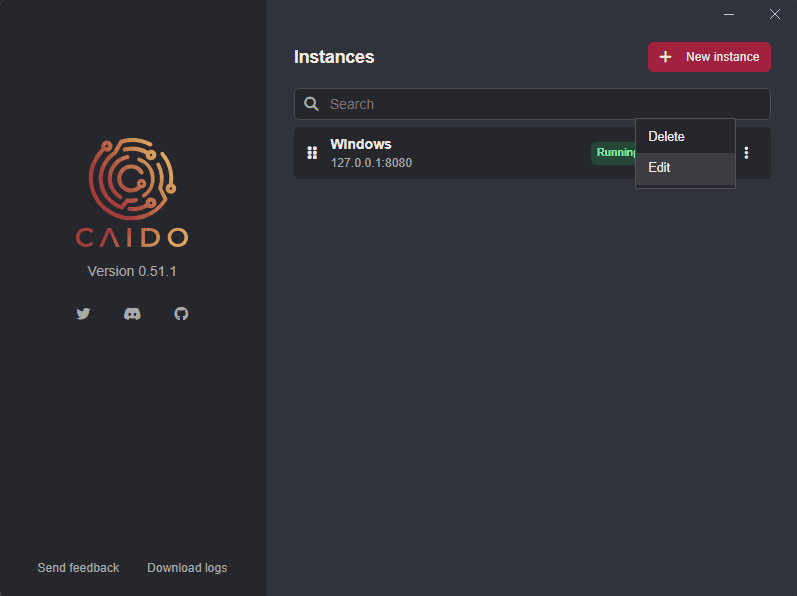
Then, click on Advanced to expand the drop-down settings menu options and click on the Allow guests checkbox to remove its fill.
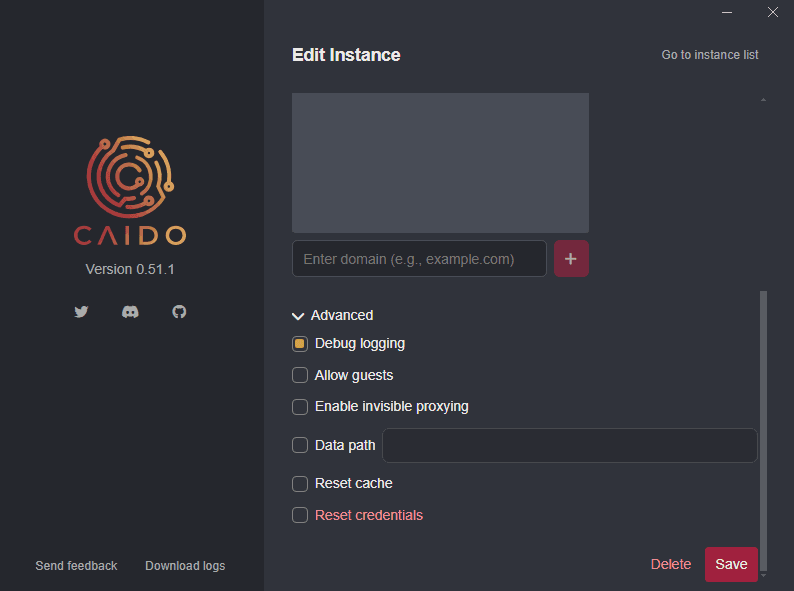
Click on the Save button to update and save the configuration.
Guest Mode Limitations
In contrast to an authenticated session, in guest mode:
- Projects are not saved.
- All user settings are shared across all guests.
- Only a single plugin can be installed at a time.
INFO
Shared guest mode settings are not shared with your account. This includes plugin component configurations. For instance, you will have to manually enable/disable the frontend/backend components.
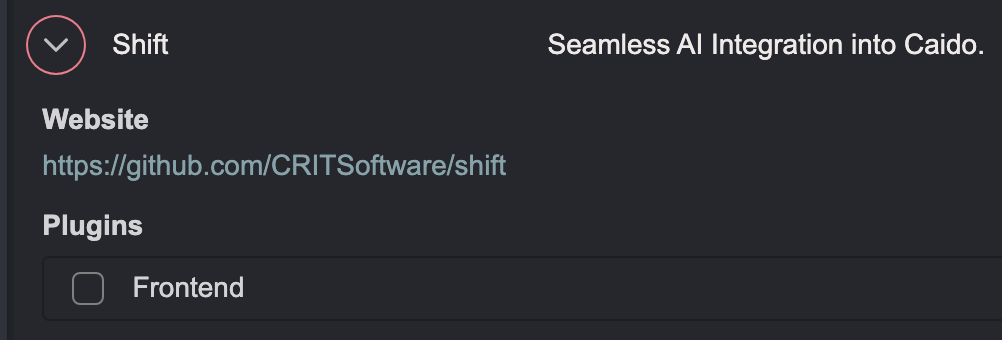
TIP
Register an account and use an authenticated session to gain the ability to save two projects and install up to three plugins.
