HTTP History
The HTTP History interface allows you to view requests and responses as they pass through the proxy. The HTTP History interface shows a table of all requests that have been proxied through Caido.
The table format allows for easy examination of the traffic flow by offering categories of sortable properties. These properties include details such as the intended host of the request, the request method used, pathing and extension information - as well as details of the associated response such as status code, response length and response time.
Advanced filtering and data exportation capabilities are also integrated into the HTTP History interface.
TIP
Requests generated by workflows, plugins, Replay, and Automate can be viewed in the Search interface table.
HTTP History Layout
To familiarize yourself with the HTTP History interface, continue below:
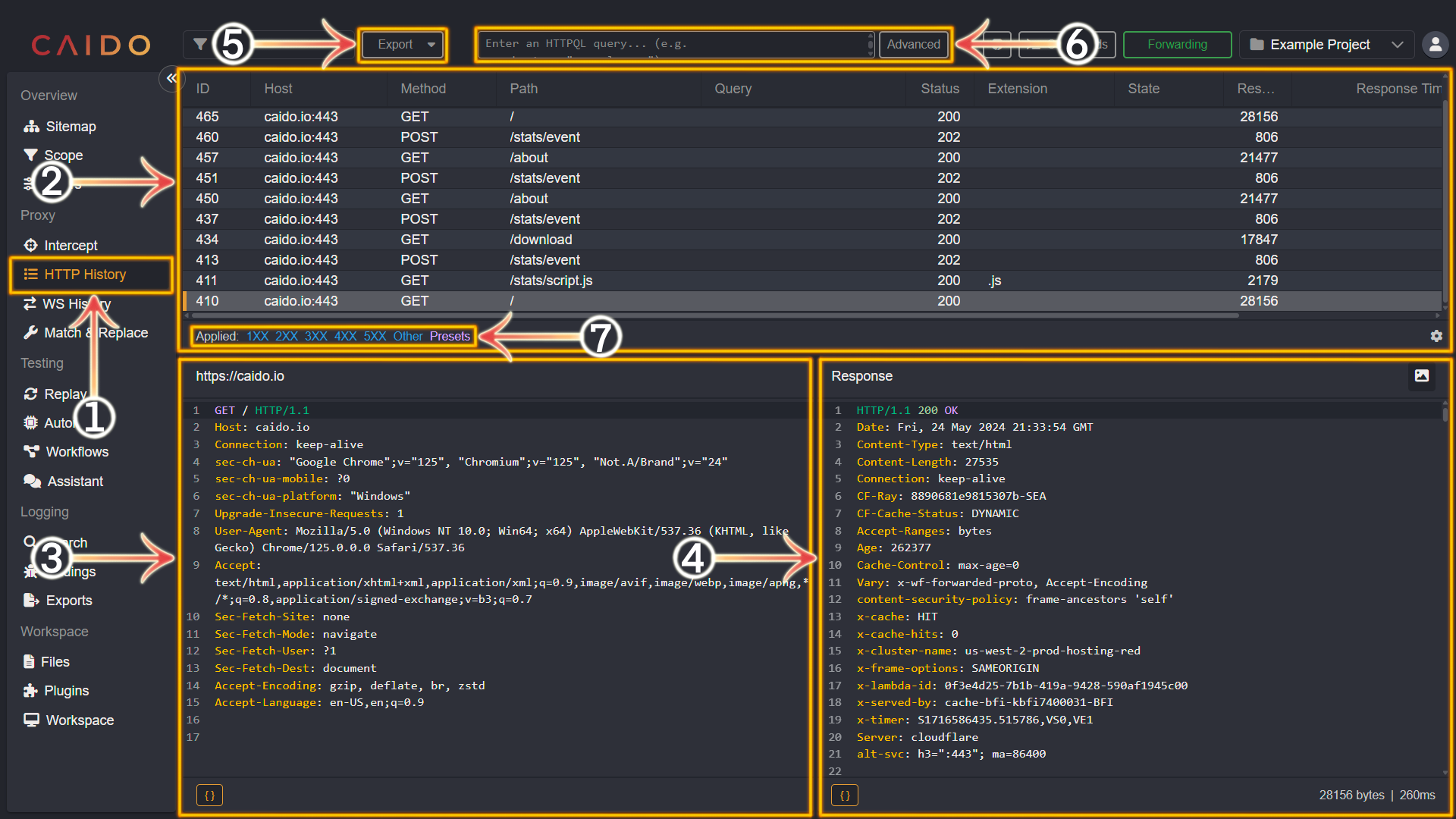
- Select the
Intercepttab from the left-hand menu within the Caido window. - This pane lists all the requests that have been proxied through Caido. Select one from the list by clicking on it to view its contents.
- The contents of the selected request will be displayed in this pane.
- The contents of the response paired with the selected request will be displayed in this pane.
- Clicking
Exportwill present you with options to export HTTP History data. - The
Enter an HTTPQL query...input bar andAdvancedbutton provide filtering options for the history feed. - All active Filter Presets are listed here. Click on the cog wheel icon in the bottom-right corner of this pane to select/deselect filtering options.
Modifications of Requests/Responses
If you previously edited content directly in the Intercept interface:
In the HTTP History and Search tabs, a dropdown menu will appear in any requests or responses that you modified within Intercept before forwarding. The Manual selection will display the edits while the Original selection will show the request/response in its initial state.
INFO
This includes any modifications made by any active Match & Replace rule(s).
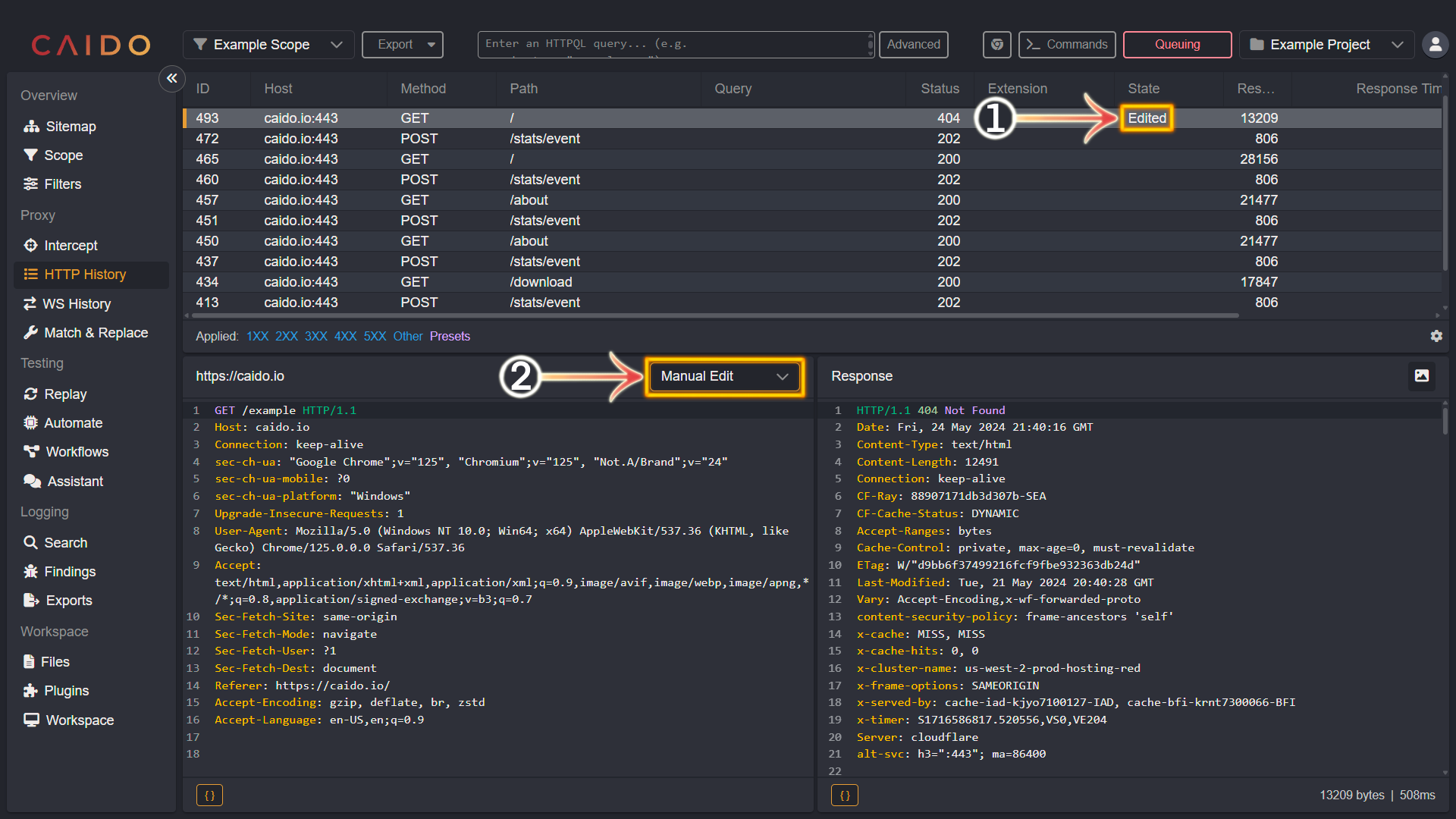
Additional Information
TIPS
- To send a request to
ReplayfromHTTP History, either right-click inside the request pane or focus the request pane and useCTRL+R. - To send a request to
AutomatefromHTTP History, either right-click inside the request pane or focus the request pane and useCTRL+M. - Clicking the
{}button will toggle the Pretty/Raw display option. - If you have installed the rendering engine - clicking the image icon located at the top-right corner of the response pane will present a visual representation of the response.
