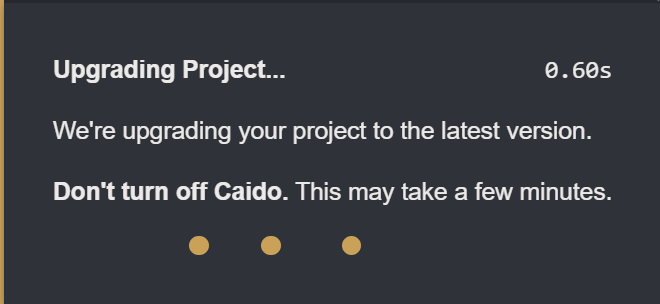Projects
Caido utilizes a client-server architecture model. An Instance of Caido is essentially an installation.
Think of Projects as separate directories for your audits. Projects allow you to stay organized when testing against multiple targets within the same Caido instance.
Creating a New Project
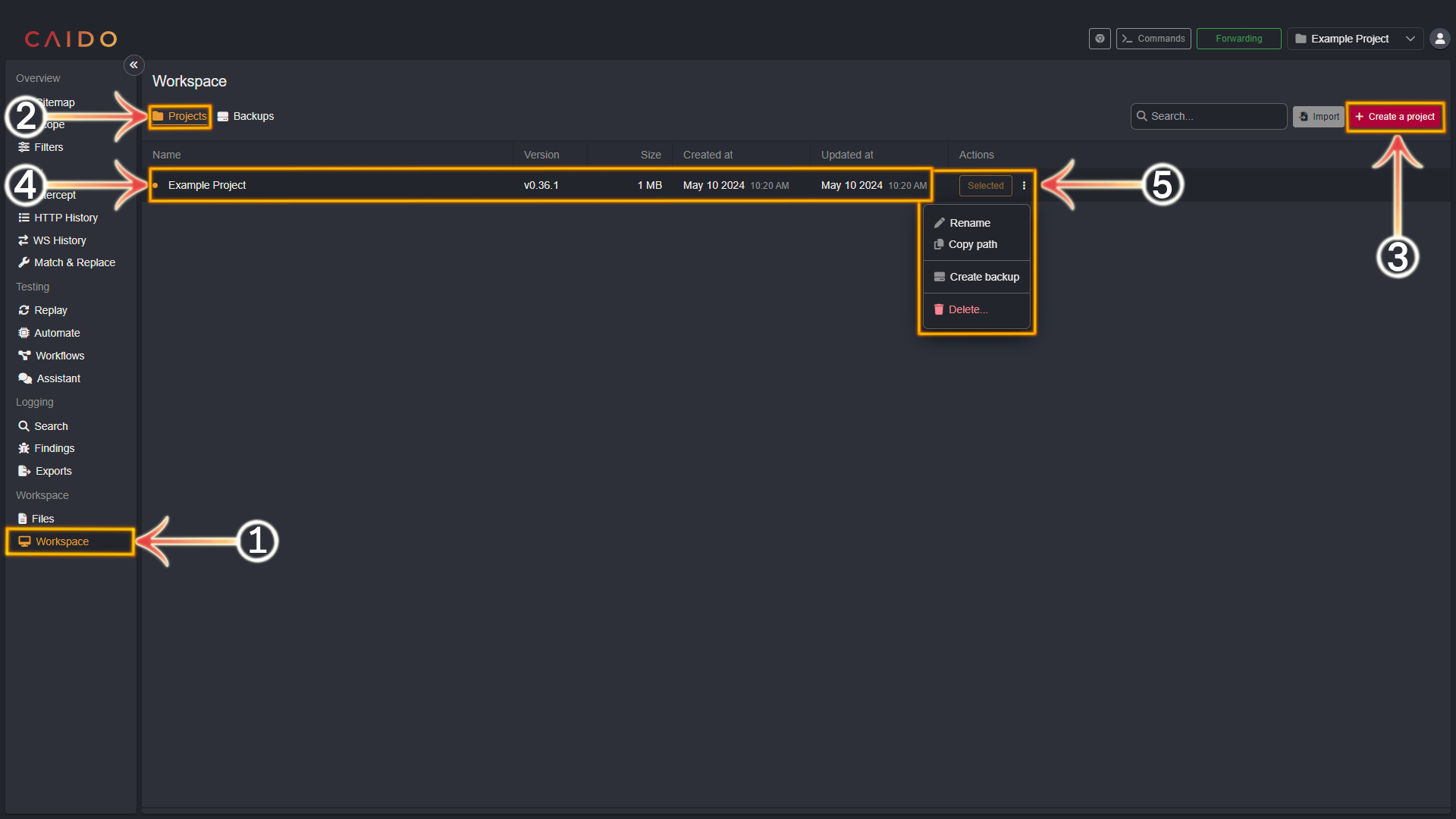
- Select the
Workspacetab from the left-hand menu within the Caido window. - Ensure the
Projectstab in the top-left area of the Caido window is selected. - Click on the red
+ Create a projectbutton in the top-right area of the Caido window. Name the Project - consider using a descriptive name of the context the Project will be utilized for (such as the name of the client you are auditing, a specific bug bounty program, the name of the product, etc.). Once you have entered a name - click on theCreatebutton. - Your new Project will now appear in the
Workspacepanel. - Clicking on
⋮will present the following additional options:
- Rename: Rename your Project.
- Copy path: Copy the Project's data location on your device to your clipboard. View the Files documentation for more information.
- Create backup: Create a Backup of the Project data. View the Backups documentation for more information.
- Delete: Delete the Project from your Instance.
⚡PRO FEATURE
Create backup is only available to Caido Pro users.
Switching Between Projects
Caido offers the ability to switch between your Projects with ease. Switching Projects can be accomplished in two different ways:
- Selecting the
Workspacetab from the left-hand menu within the Caido window and clicking theSelectbutton next to the desired Project. - Selecting the desired Project in the drop-down menu, located in the upper-right corner of the Caido window.
TIPS
- It is encouraged to keep your work organized by creating many smaller Projects.
- No restart is required in order to switch Projects. You can navigate different assessments quickly without losing track of the information you've collected.
Restoring a Project from a Backup
To restore your Projects from a Backup, click the Restore button within the Backups interface or use the Import button near the search bar within the Projects interface and provide a path to a .caidobak file.
Project Updating
When structural changes occur after a Caido update, sometimes it is necessary for Caido to update a Project to a new format. This can take time but will ensure you're working with the latest capabilities in Caido.
INFO
Projects are automatically upgraded when you use them with a newer Caido version and CANNOT be downgraded.