Files
The Files tab allows users to upload files to the Caido Instance for future use in other features. This feature is particularly useful when you need to use the same file in different parts of the application.
INFO
Currently, files uploaded in this page are only available for use in the Automate page.
Uploading Files for Use in Automate
Automate allows you to brute-force/fuzz designated elements of a request.
- In order to utilize the Hosted File Payload Type in Automate - you must first upload payload files/wordlists in the
Filestab within Caido.
Files
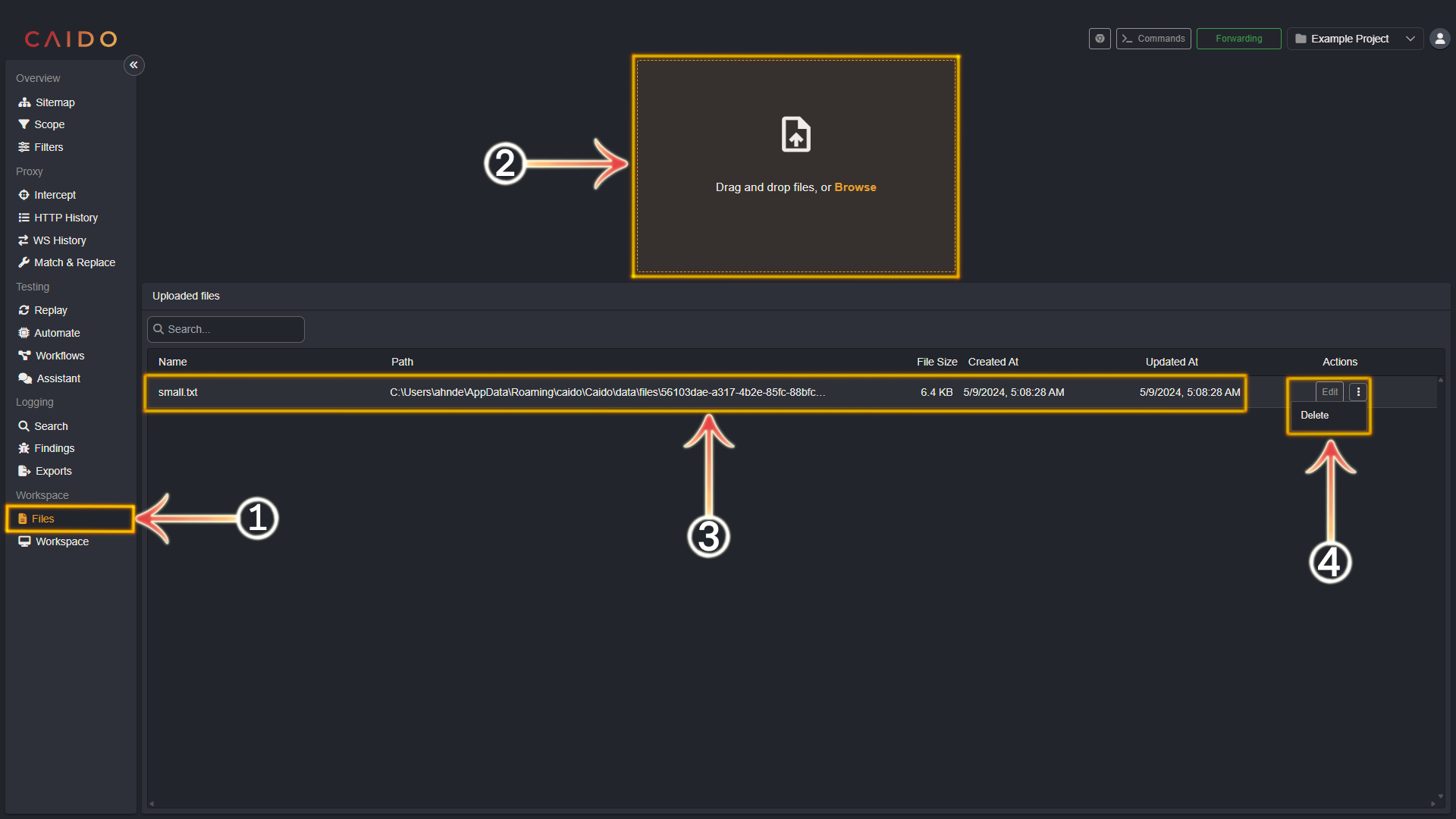
- Select the
Filestab from the left-hand menu within the Caido window. - Drag and drop the files you wish to upload into this box or click
Browseto navigate/select the file within your device's file system. - Once you have selected a file, it will appear in this pane.
- You can rename the file by clicking the
Editbutton, entering the desired name and then clickingSave. To remove a wordlist click on the⋮and selectDelete.
Automating Brute-Forcing/Fuzzing
Once you have uploaded your desired files - return to Automate documentation here:
