Intercept
The Intercept interface allows you to manually control the flow of proxied traffic between your client and the server. With the ability to pause and resume the flow - you can gain a clear understanding of what is occuring.
When forwarding is paused, Caido will list all of the requests and responses awaiting forwarding in a queue list. Select any request or response within this list to view its contents. From here - you can make modifications, transfer the request to another Caido feature, forward the request/response or drop the request/response completely.
Modifications to requests and responses can be made directly within their Intercept panes as they are captured.
Intercept Layout
To familiarize yourself with the Intercept interface, continue below:
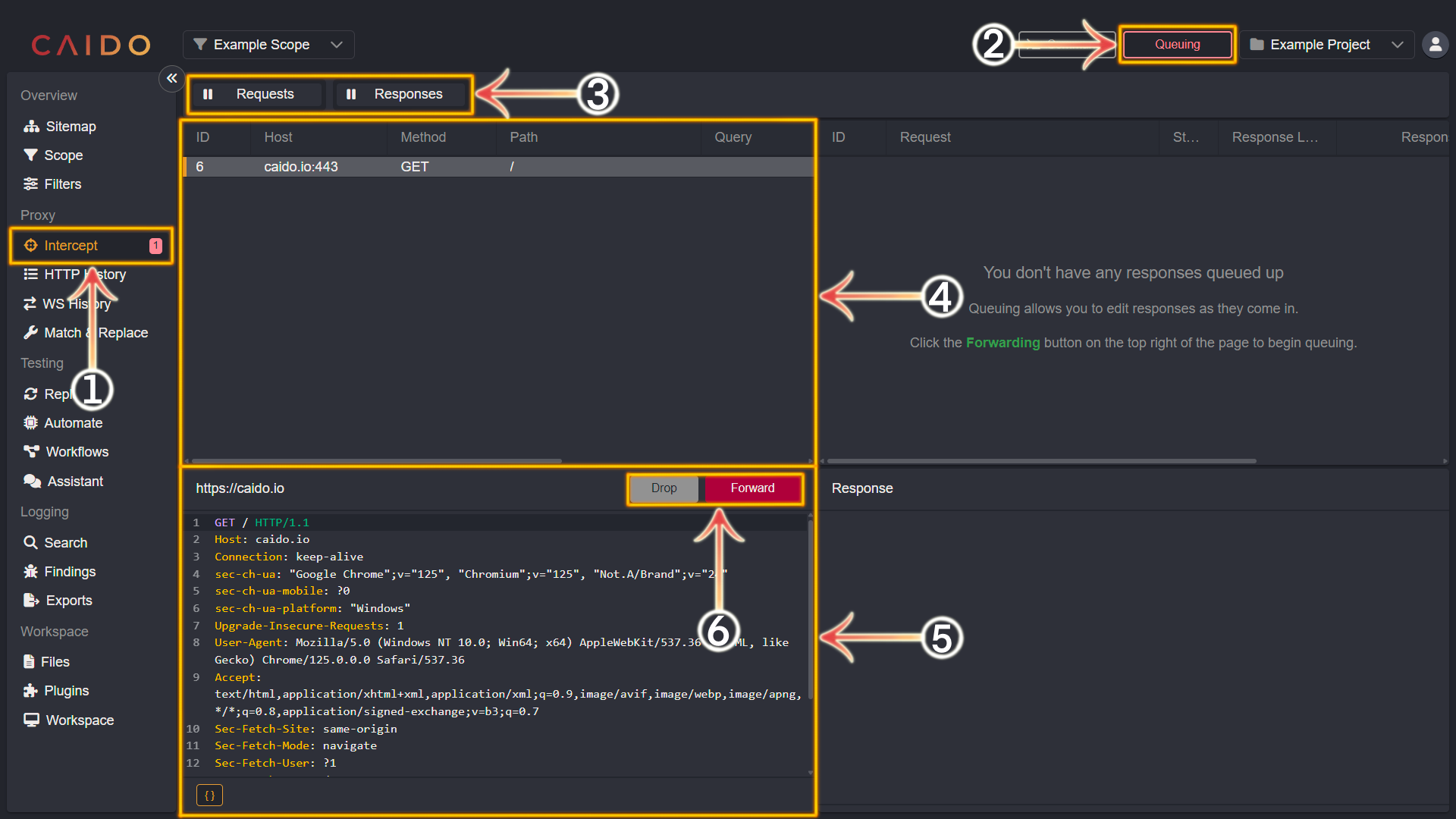
- Select the
Intercepttab from the left-hand menu within the Caido window. - Clicking this button will toggle between
Queuing(intercept traffic) andForwarding(forward traffic). - Click
Requests,Responsesor both to specify whatQueuingis applied to. Intercept on is signified by||and intercept off is signified by>>. - This pane lists all the queued requests. Select one from the list by clicking on it to view its contents.
- The contents of the currently queued/selected request will be displayed in this pane.
- The
DropandForwardbuttons will drop or forward requests/responses respectively.
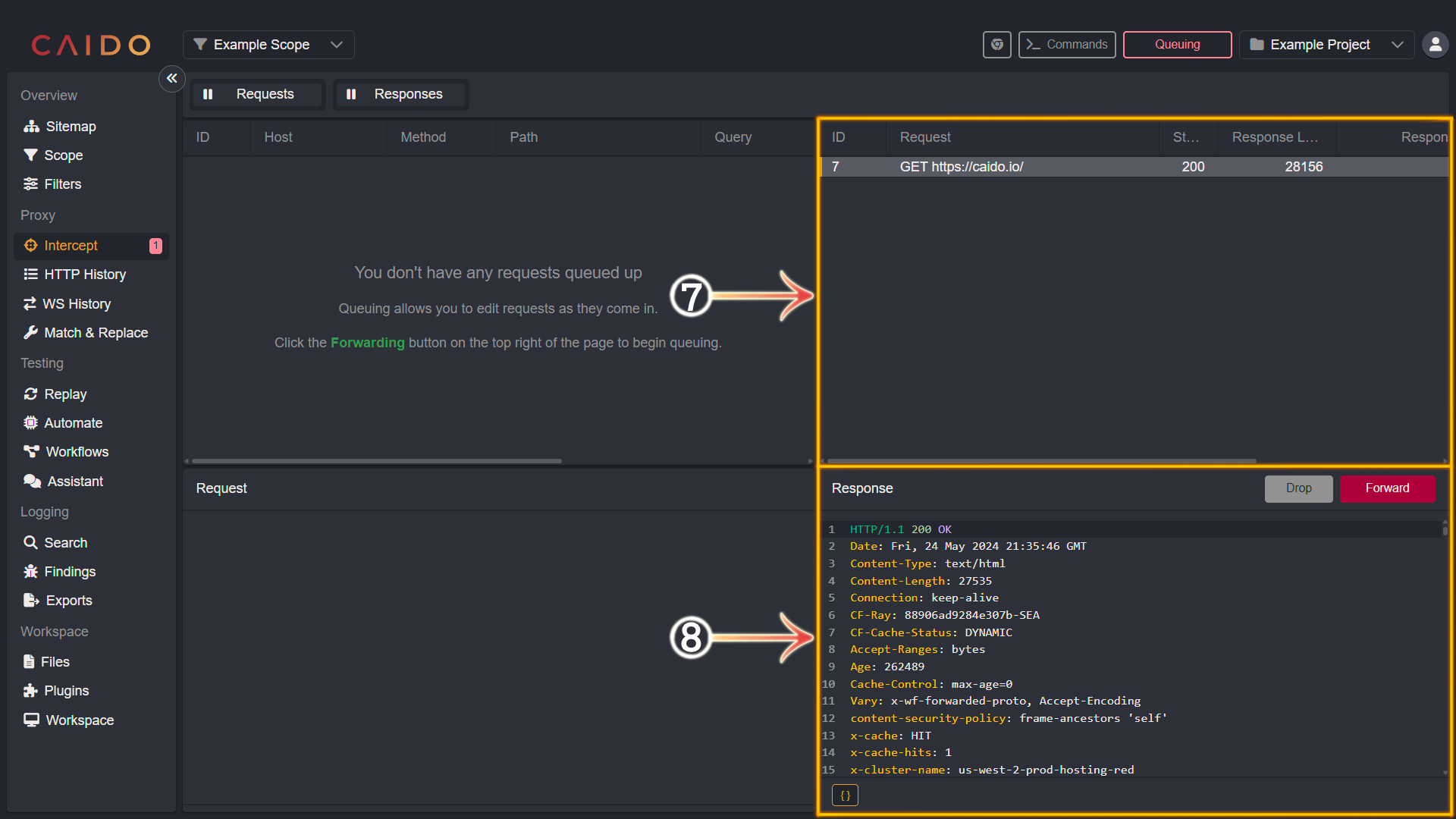
- This pane will list all the queued responses. Select one from the list by clicking on it to view its contents.
- The contents of the currently queued/selected response will be displayed in this pane.
Additional Information
INFO
- The number highlighted in red within the Intercept tab represents the number of queued requests and responses.
- All queued traffic will be forwarded when toggling from Queuing back to Forwarding.
TIPS
- Applying a Scope Preset is supported by Intercept.
- Clicking the column names (located at the top and spanning horizontally) within the top request and response panes will sort the requests by the selected column category. View the Sorting by Properties documentation for more information.
- To send a request to
ReplayfromIntercept, either right-click inside the request pane or focus the request pane and useCTRL+R. - To send a request to
AutomatefromIntercept, either right-click inside the request pane or focus the request pane and useCTRL+M. - Clicking the
{}button will toggle the Pretty/Raw display option.
