Capturing and Inspecting Web Traffic
Intercept
For advanced documentation on this topic, view the Intercept.
Intercept allows you to capture requests as well as responses for inspection/modification and forward or drop them arbitrarily. Requests are shown on the left and responses are shown on the right.
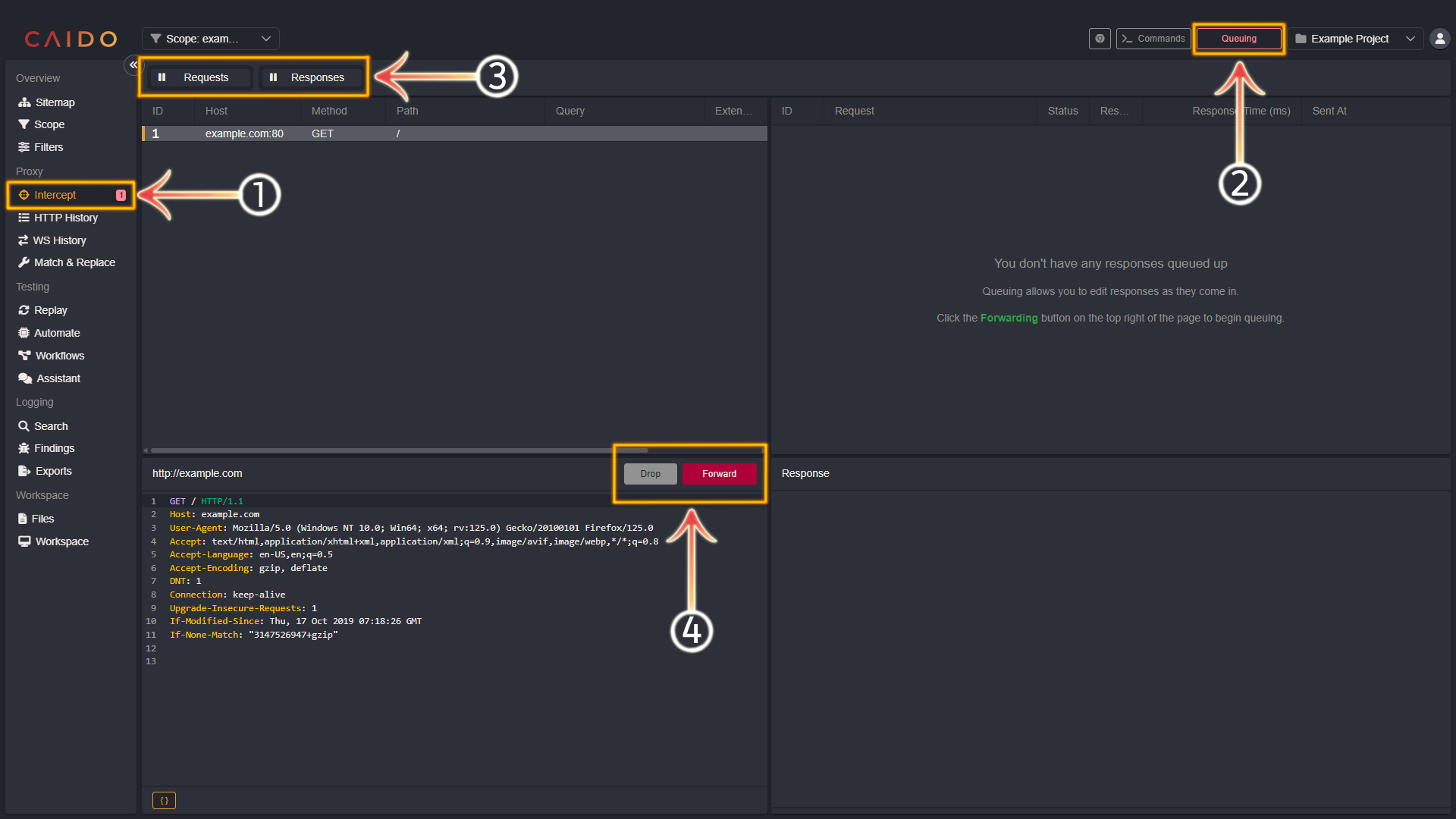
- Select the
Intercepttab from the left-hand menu within the Caido window. - Clicking this button will toggle between
Queuing(intercept traffic) andForwarding(forward traffic). - Click
Requests,Responsesor both to specify whatQueuingis applied to. Intercept on is signified by||and intercept off is signified by>>. - The
DropandForwardbuttons will drop or forward requests/responses respecively.
HTTP History
For advanced documentation on this topic, view the HTTP History guide.
The HTTP History tab lists all the traffic that Caido has proxied.
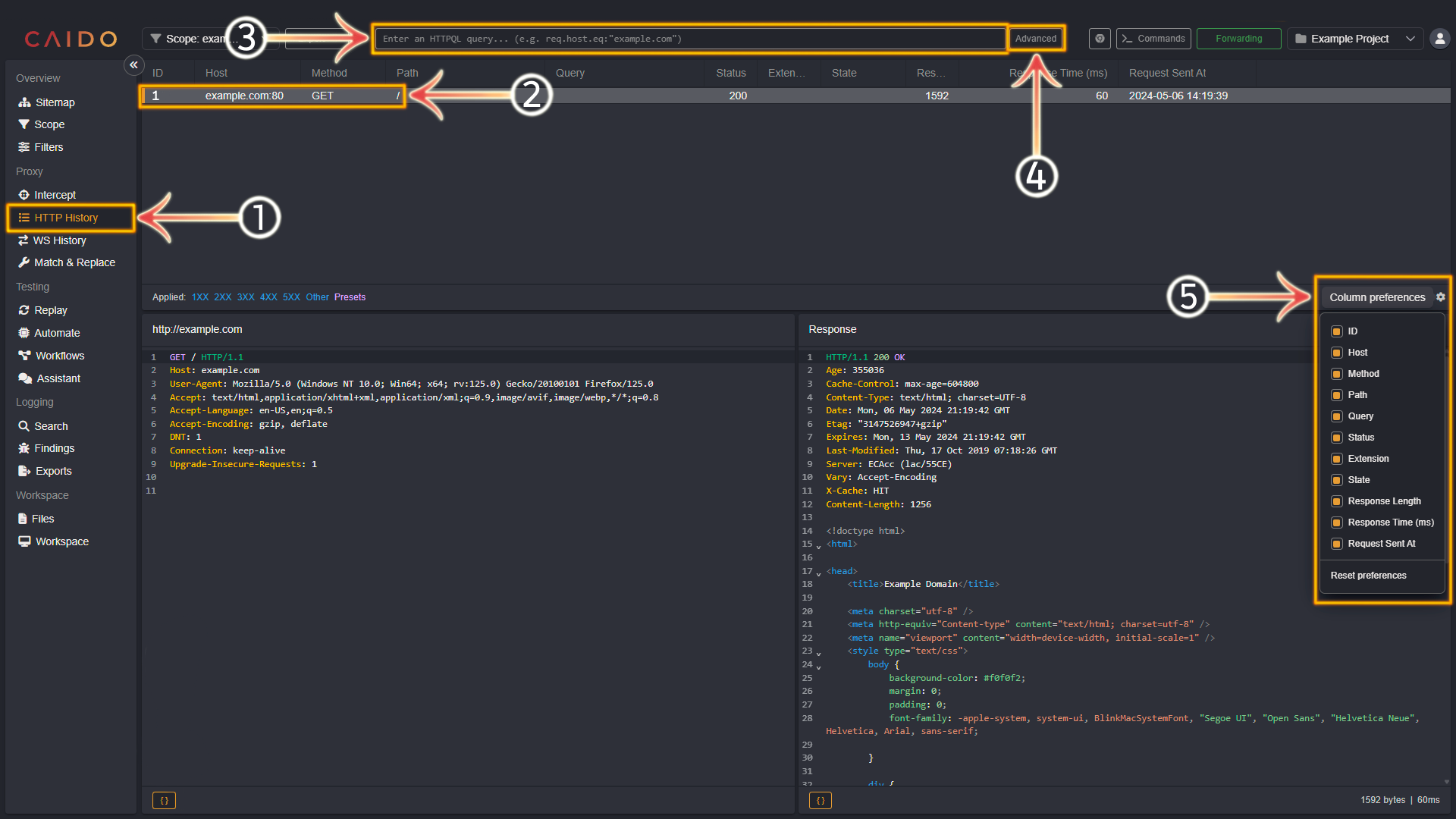
- Select the
HTTP Historytab from the left-hand menu within the Caido window. - All the proxied requests will appear in this pane. Select them arbitrarily.
- Search/filter for requests or responses within Caido's history by entering an HTTPQL query in this input bar.
- Clicking the
Advancedbutton will present checkbox options to further filter what is displayed in the history (filter by response status code(s) and custom presets). - Clicking the
Column preferencescog wheel icon will present checkbox options that you can select/deselect to customize the information provided about each request.
WS History
For advanced documentation on this topic, view the WS History guide.
The WS History tab lists all of the WebSocket stream traffic that Caido has proxied.
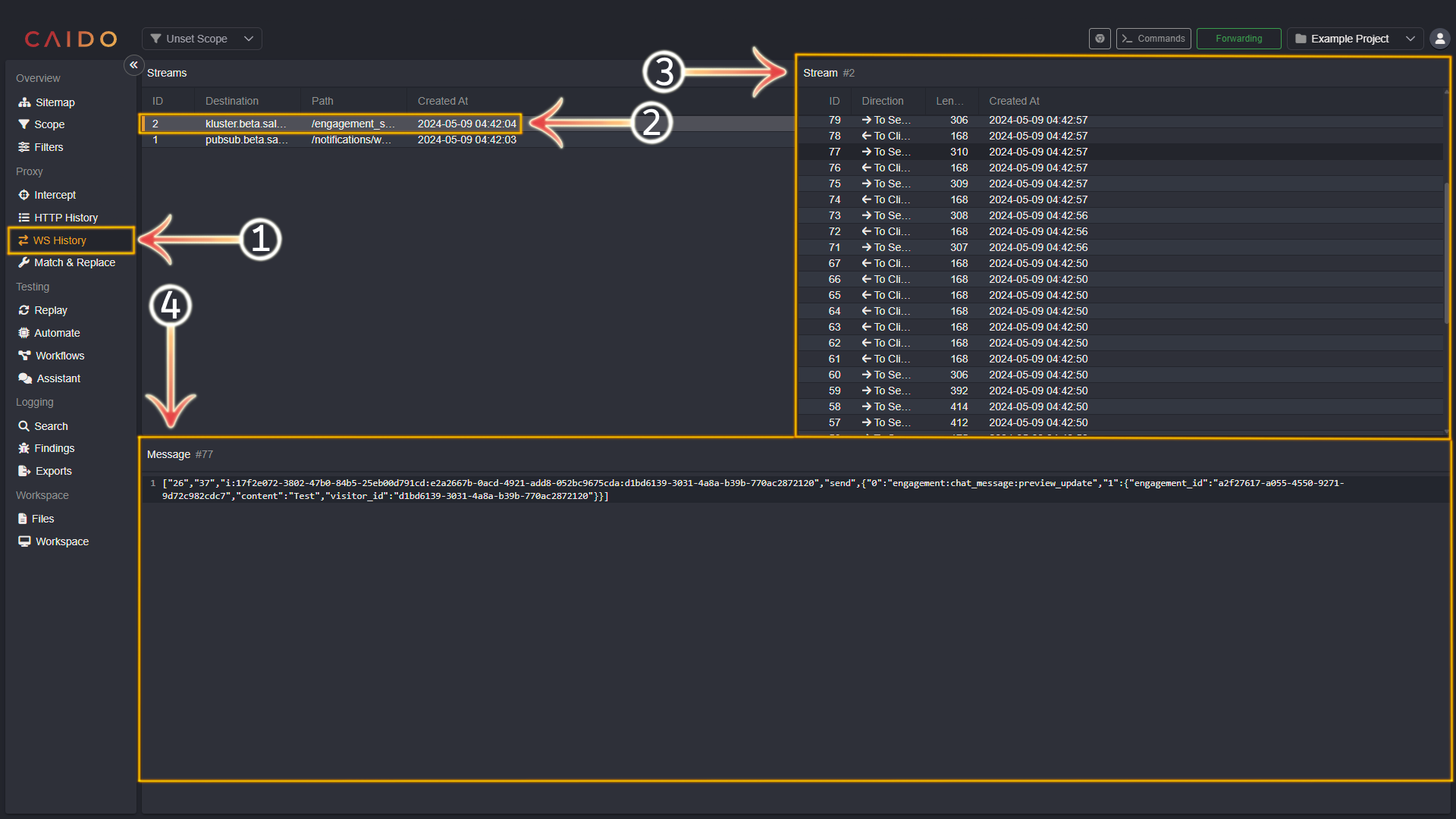
- Select the
WS Historytab from the left-hand menu within the Caido window. - All the proxied WebSocket streams will appear in this pane. Select them arbitrarily.
- Select a message within the selected stream in this pane.
- The contents of the selected message are presented in this pane.
TIP
You can click on any of the column names above the request/response/stream list pane to sort in ascending/descending/alphabetical/numerical order, by extension/presence/absence/size, or by time waited/time sent depending on the tab/category selected.
Forwarding and Modifying Requests Repeatedly
Once you have familiarized yourself with capturing and inspecting web traffic - basic modification steps using Replay are available here:
