Forwarding and Modifying Requests Repeatedly
Replay
For advanced documentation on this topic, view the Replay guide.
Replay allows you to repeatedly forward modified requests. Requests are shown on the left and responses are shown on the right.
TIP
To send a request to Replay, either right-click inside the request pane of Intercept or HTTP History or focus the request pane and use CTRL+R.

- Select the
Replaytab from the left-hand menu within the Caido window. - These numerically named tabs are the requests that have been sent to
Replayin the order they were sent. To select a request, simply click on the desired tab. You can arbitrarily rename a tab by right-clicking it and selectingRename. - Click the
Sendbutton to forward the request. Clicking<or>will sort through the forwarding history of the currently loaded request (in Caido, the historical recording of forwarded requests is known as a Session). - Make any desired modifications to the request in this pane.
- Once a request has been forwarded - this pane presents the associated response.
- This is the resulting list of options presented after right-clicking within the request pane.
Replay Collections and Sessions
With Caido, requests are easily organized with the use of Sessions and Collections.
- Sessions: Everytime you edit and forward a request within
Replay- the history of these forwards is recorded into a Session. - Collections: You can group Sessions into Collections which allows you to organize your requests by shared traits.
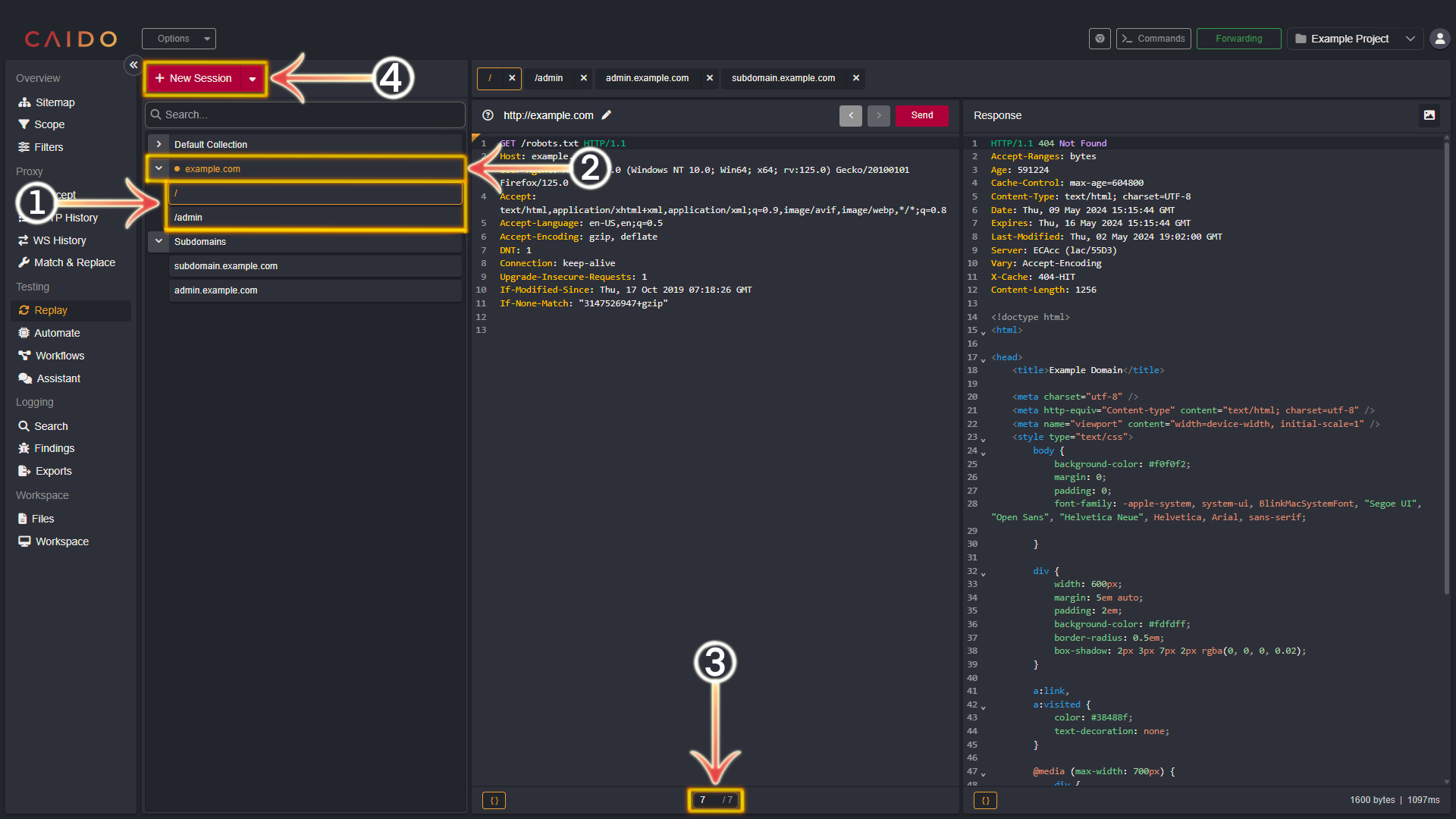
- The request Sessions.
- The Collection. You can view the list of associated Sessions by clicking
>to the left of the Collection. To collapse the list, click the∨. - The request currently in the pane/the total number of recorded requests.
- Clicking the
New Sessionbutton will present an empty request template. Create a new request manually or enter a URL into theEnter a connection URLinput box and Caido will automatically generate a valid basic request. - Clicking the drop-down arrow of the
New Sessionbutton will present the option to create a new Collection. ClickNew Collectionto proceed with this option.
TIP
To move Sessions between Collections - click, hold and drag the target Session and release on top of the target Collection.
Automating Brute-Forcing/Fuzzing
Once you have familiarized yourself with Replay - the steps to automate request forwarding are available here:
