Installing Caido on Linux
TIPS
Caido provides a desktop application for both x86_64 and AArch64 architectures. To discover which download is suitable for your device, run the following terminal command:
uname -mDeb (.deb)
- To download the Caido desktop application for Debian-based Linux distributions, visit caido.io/download or check out the latest releases page on Github.
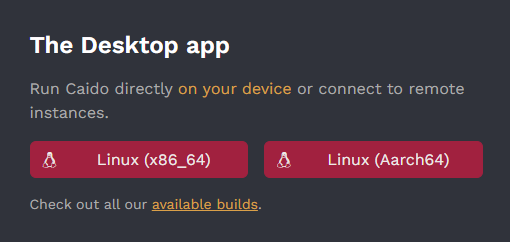
- Once the installation package has been downloaded, navigate to its directory, and install Caido with:
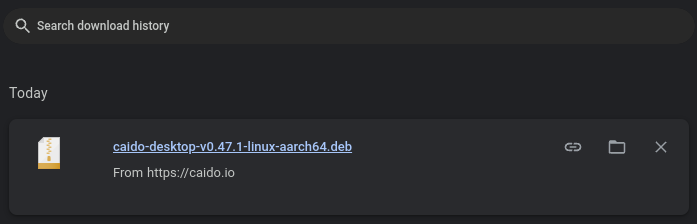
sudo dpkg -i caido-desktop-vX.XX.X-linux-aarch64.debINFO
The output should resemble:
Selecting previously unselected package caido.
(Reading database ... 131850 files and directories currently installed.)
Preparing to unpack caido-desktop=v0.47.1-linux-aarch64.deb ...
Unpacking caido (0.47.1) ...
Setting up caido (0.47.1) ...
update-alternatives is /usr/bin/update-alternatives
update-alternatives: using /opt/Caido/caido to provide /usr/bin/caido (caido) in auto mode
Processing triggers for hicolor-icon-theme (0.17-2) ...
Processing triggers for gnome-menus (3.36.0-1.1) ...
Processing triggers for mailcap (3.70+nmul) ...
Processing triggers for desktop-file-utils (0.26-1) ...- After installation, you can launch Caido with:
caidoAppImage
To download the Caido desktop application for any Linux distribution, visit the latest releases page on Github, and download the AppImage package appropriate for your architecture.
Once the installation package has been downloaded, navigate to its directory, and make the it executable with:
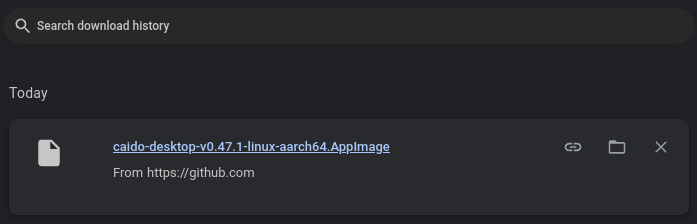
chmod +x caido-desktop-vX.XX.X-linux-<architecture>.AppImage- After installation, you can launch Caido with:
./caido-desktop-vX.XX.X-linux-<architecture>.AppImageTIP
Consider renaming the package for convenience:
mv caido-desktop-vX.XX.X-linux-<architecture>.AppImage <name>TROUBLESHOOTING
If Caido is not launching and you are getting a FATAL error message, view the Troubleshooting page for possible fixes.
AUR (Arch User Repository)
DANGER
Using an unofficial repository to install Caido may expose you to potential security risks. The installation is managed by third-party maintainers, not the official Caido team, which means it may not be as regularly updated or audited.
- To download the Caido desktop application for Arch Linux and Arch-based distributions, first ensure you have the required dependencies installed:
sudo pacman -S --needed git base-devel fuse2- Next, clone the package from the AUR:
git clone https://aur.archlinux.org/caido-desktop.git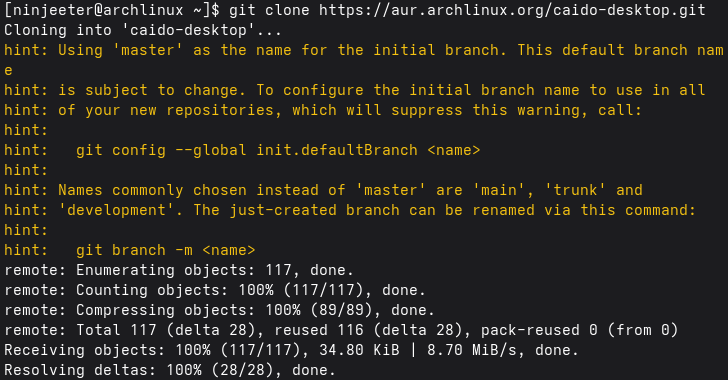
- Once downloaded, enter the directory with:
cd caido-desktop- Check and install for missing dependencies, build, and install the package with:
makepkg -si- Ensure the package is executable:
chmod +x caido-desktop-vX.XX.X-linux-<architecture>.AppImage- After installation, you can launch Caido with:
./caido-desktop-vX.XX.X-linux-<architecture>.AppImageTIP
Consider renaming the package for convenience:
mv caido-desktop-vX.XX.X-linux-<architecture>.AppImage <name>TROUBLESHOOTING
If Caido is not launching and you are getting a FATAL error message, view the Troubleshooting page for possible fixes.
Shared Steps
After Caido has been installed and launched:
Click the
Startbutton and log in with your credentials or create an account.Once authenticated, name and allow access to your Caido Instance.
INFO
The Instance requires access to your account username, email address, and subscription. By default, Enable the AI assistant feature (for Individual & Team subscriptions) and Stay logged-in for an extended period will be selected. You can deselect these checkboxes if you do not want these features enabled.
- Once authorized, return to Caido and navigate through the brief tutorial on creating a new Project and how to download and import Caido's CA Certificate to your browser.
What's next?
Learn how to change the default settings and explore other basic configuration options.
