Creating Shortcuts
To set, unset, or change shortcut keybindings, click on the account button in the top-right corner of the Caido user-interface, select Settings, and open the Shortcuts tab.
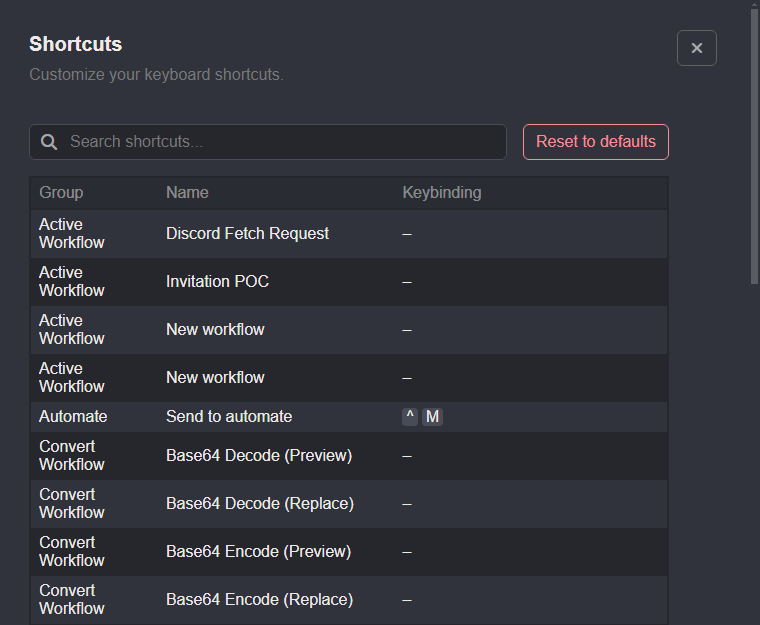
INFO
View all of the available command shortcuts.
Set or Change a Shortcut
To set or change a shortcut keybinding, click on the command row from the table and execute the keystroke sequence by pressing and holding each keystroke in the desired order. Once the sequence is recorded, click on the Save button.
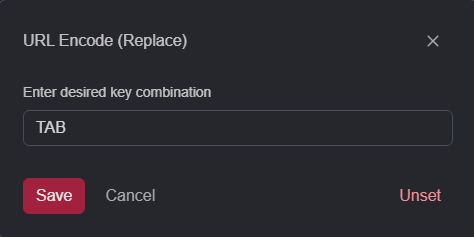
Remove a Shortcut
To remove a shortcut keybinding, click on the command row from the table and click the Unset button.
