Viewing Logs
As Caido utilizes a client/server architecture, both frontend and backend logs are produced.
DANGER
As log files can contain sensitive information, only send them in private conversations with a verified member of the Caido team. If you are contacting us on Discord, we will open a private channel before asking for logs.
NOTE
Ensure to enable debug mode to assist with troubleshooting.
Backend Logs
To view the backend log files of your instance, either:
- Navigate to the
/logssubdirectory of the data storage directory. The default location of this directory is dependent on your operating system:
| OS | Location |
|---|---|
| Linux | ~/.local/share/caido |
| MacOS | ~/Library/Application\ Support/io.caido.Caido/ |
| Windows | %APPDATA%\Caido\Caido\data |
- Or, click on the
Logsbutton in the desktop application user interface and click on theRecordbutton to capture the backend logs for a certain interval of time.
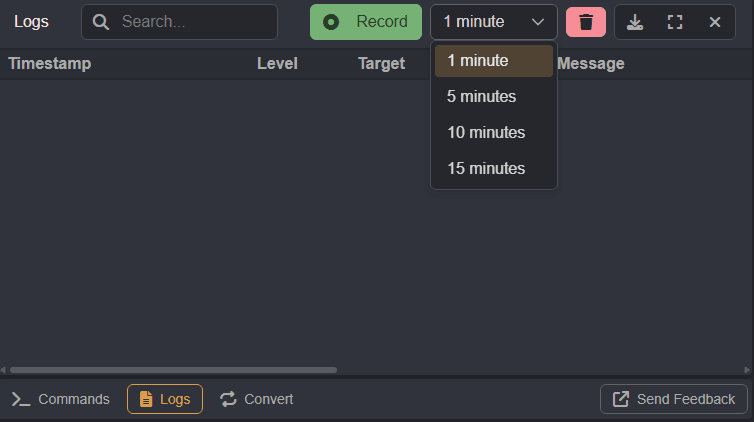
To save the recording, click on the button.
Frontend Logs
To view the frontend log files of your instance, access the DevTools interface by either:
- Pressing the
F12key. - Using the keybinding
CTRL+SHIFT+I. - Or, selecting
Inspectfrom the right-click context menu.
To save the frontend logs, right-click within the Console and select Save as.../Save all Messages to File/etc. to export the messages as a .log file.
