Using FoxyProxy
The FoxyProxy browser extension gives you the ability to quickly enable/disable your browser's use of Caido as a proxy.
Video Demonstration
Chrome
To install the browser extension, launch the Chrome browser, navigate to https://chromewebstore.google.com/detail/foxyproxy/gcknhkkoolaabfmlnjonogaaifnjlfnp, and click on the Add to Chrome button.
In the pop-up window, click on the Add extension button.
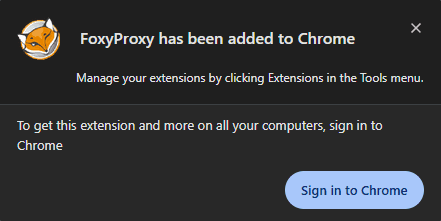
Once the extension is installed, click on the button in the top-right corner of the browser window, and then either click on the button or right-click on the extension and select Pin to Toolbar.
Then, continue to the configuration instructions.
Firefox
To install the browser extension, launch the Firefox browser, navigate to https://addons.mozilla.org/en-US/firefox/addon/foxyproxy-standard/, and click on the Add to Firefox button.
In the pop-up window, select Allow extension to run in private windows, and then click on the Add button.
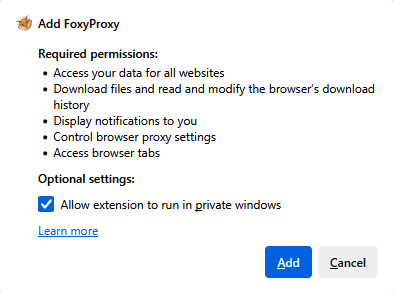
In the subsequent pop-up window, click on the OK button.
Once the extension is installed, continue to the configuration instructions.
Configuring FoxyProxy
Click on the FoxyProxy toolbar button and select Options.
Next, select the Proxies tab and click on the Add button.

In the configuration interface, give an arbitrary name to the proxy configuration in the Title input field, and set the following settings:
Type:HTTPHostname:127.0.0.1Port:8080
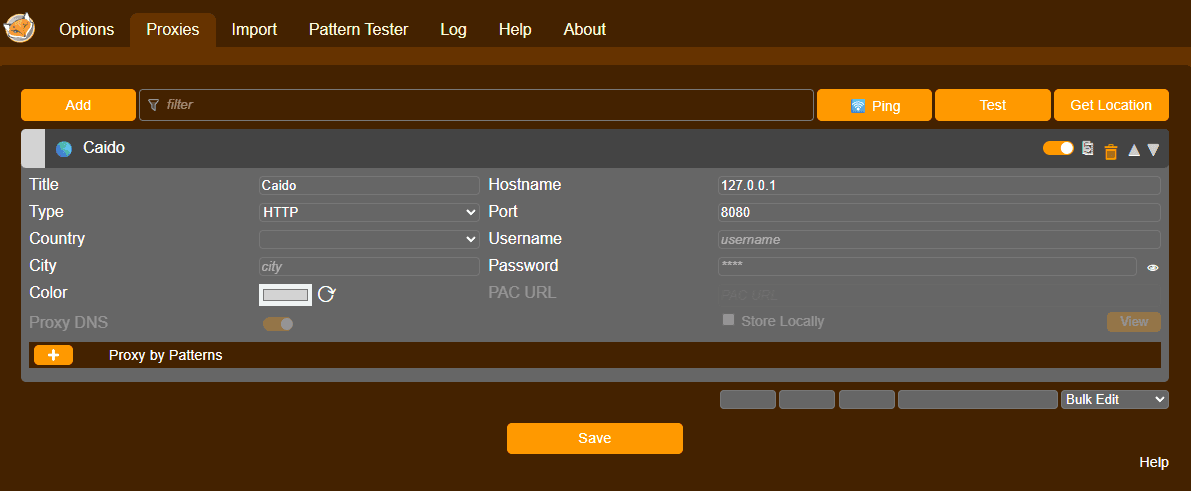
Once the configuration is set, click on the Save button.
Enabling/Disabling Proxying
To enable proxying to pass web traffic through Caido, click on the FoxyProxy toolbar button and select the saved configuration by its name.
To disable proxying, select the Disable option.
