Importing Caido's CA Certificate
To proxy HTTPS traffic with Caido, it is necessary to import and trust the CA Certificate of Caido in your browser.
To download the certificate, click on the account button in the top-right corner of the Caido user-interface, select CA Certificate, and click on the Download CA Certificate button.
Once the certificate has been downloaded, continue with the import instructions for your browser:
Chrome
- Launch the Chrome browser, enter
chrome://certificate-manager/in the address bar, and selectInstalled by you.
- Then, click on the Trusted Certificates
Importbutton and select theca.crtfile you previously downloaded.
- Continue with either the Using FoxyProxy or Using ZeroOmega guides for Chrome.
Firefox
- Launch the Firefox browser, enter
about:preferencesin the address bar, and search forView Certificates.
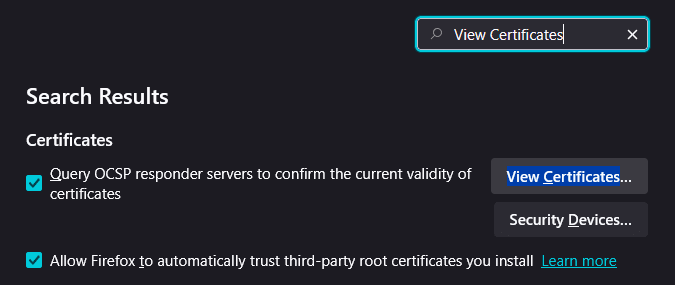
Click on the
View Certificates...button to open the Certificate Manager window.Select the
Authoritiestab, click on theImport...button, and select theca.crtfile you previously downloaded.In the Downloading Certificate window, select
Trust this CA to identify websites.and clickOK.
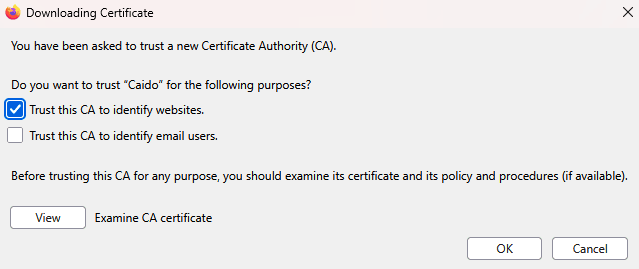
Click
OKto close the Certificate Manager window.Continue with either the Using the Caido Extension, Using FoxyProxy or Using ZeroOmega guides for Firefox.
