Installing Caido on macOS
For macOS users, Caido provides a desktop application for both the Intel-based x86_64 and Apple Silicon M1/M2/M3, AArch64 architectures.
Disk Image (.dmg)
A .dmg file is a macOS disk image used to distribute applications. It's the most common and user-friendly way to install apps on Mac.
- To download the Caido desktop application for macOS, visit caido.io/download and click on the
Mac Intel ChiporMac Apple Chipbutton, depending on your architecture.
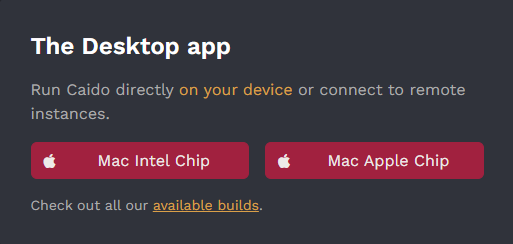
- Once the download is complete, run the installation package and click, hold, and drag the Caido icon into the
Applicationsfolder.
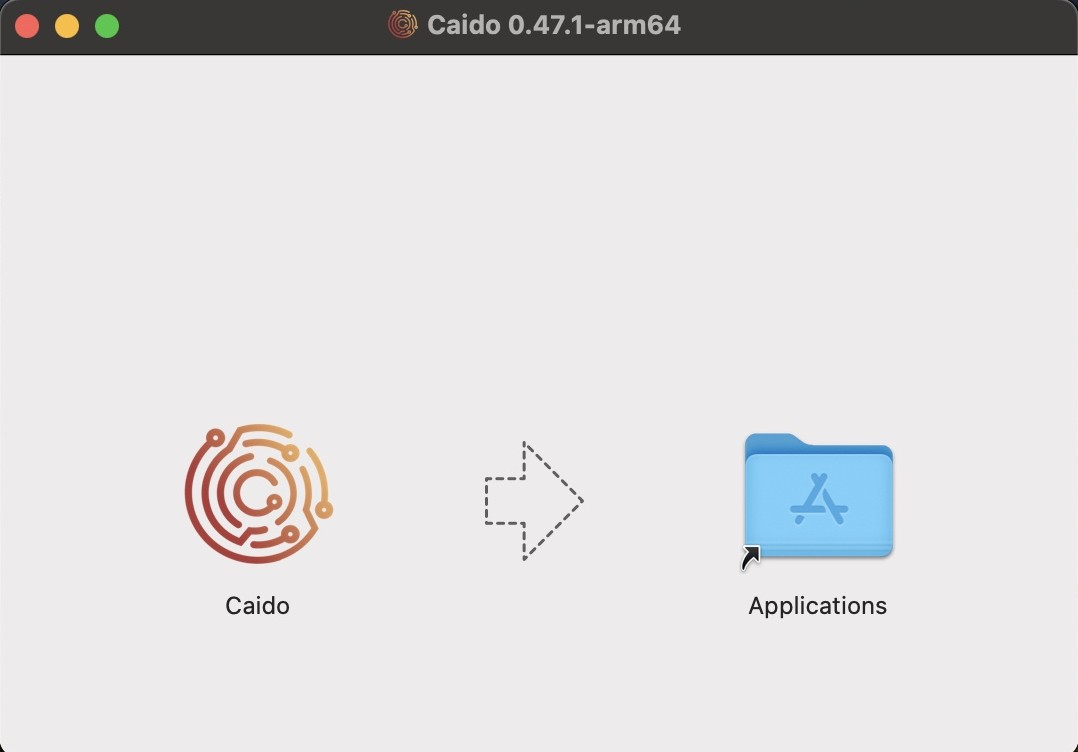
- Open the
Applicationsfolder, launch Caido, and continue to the setup instructions.
Homebrew (Unofficial)
DANGER
Using an unofficial Homebrew tap to install Caido may expose you to potential security risks. The installation is managed by third-party maintainers, not the official Caido team, which means it may not be as regularly updated or audited.
Homebrew is a popular package manager that simplifies the installation and management of software. It allows users to easily install, update, and manage software packages from the command-line.
TIP
To download and install Homebrew, enter the following terminal command:
/bin/bash -c "$(curl -fsSL https://raw.githubusercontent.com/Homebrew/install/HEAD/install.sh)"Once Homebrew is installed, add it to your PATH environment variable to make it available globally.
echo >> /Users/<username>/.zprofileecho 'eval "$(/opt/homebrew/bin/brew shellenv)"' >> /Users/<username>/.zprofileeval "$(/opt/homebrew/bin/brew shellenv)"- To download and install the Caido desktop application on your macOS device with the Homebrew package manager, run
brew installwith the--caskcommand-line option.
brew install --cask caido- Open the
Applicationsfolder, launch Caido, and continue to the setup instructions.
