Installing Caido on Linux
For Linux users, the Caido desktop application is available for both x86_64 and AArch64 architectures and any distribution.
TIP
Caido comes preinstalled on Parrot Security and Athena OS.
Debian Distributions
- To download the Caido desktop application for Debian-based Linux distributions, visit caido.io/download and click on the
Linux (x86_64)orLinux (Aarch64)button, depending on your architecture.
TIP
To discover which download is suitable for your device, enter the following terminal command:
uname -m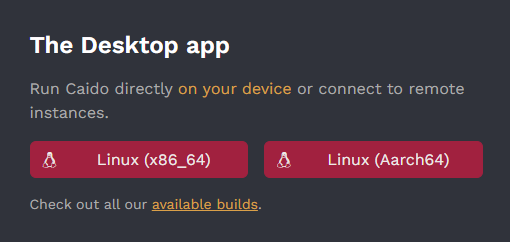
- Once the installation package has been downloaded, navigate to its directory, and install Caido with the
dpkgpackage manager.
sudo dpkg -i caido-desktop-vX.XX.X-linux-aarch64.deb- Once Caido has been installed, launch Caido, and continue to the setup instructions.
./caidoAppImage
- To download the Caido desktop application for any Linux distribution, visit the latest releases page on Github, and download the
.AppImagepackage appropriate for your architecture.
TIP
To discover which download is suitable for your device, enter the following terminal command:
uname -m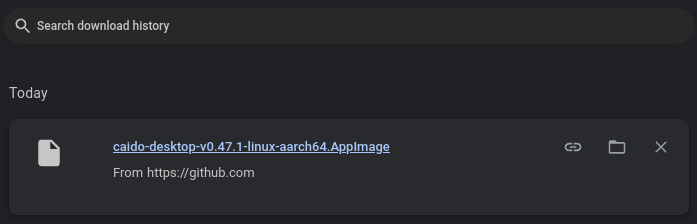
- Once the installation package has been downloaded, navigate to its directory, and make it executable with
chmod +x.
chmod +x caido-desktop-vX.XX.X-linux-<architecture>.AppImage- Rename the package to
caidofor convenience.
mv caido-desktop-vX.XX.X-linux-<architecture>.AppImage caido- Once Caido has been installed, launch Caido, and continue to the setup instructions.
caidoTROUBLESHOOTING
If Caido is not launching and you are getting a FATAL error message, view the Installation Issues troubleshooting guide for possible fixes.
Arch User Repository
DANGER
Using an unofficial repository to install Caido may expose you to potential security risks. The installation is managed by third-party maintainers, not the official Caido team, which means it may not be as regularly updated or audited.
- To download the Caido desktop application for Arch Linux and Arch-based distributions, first ensure you have the required dependencies installed.
sudo pacman -S --needed git base-devel fuse2- Then, clone the package from the repository.
git clone https://aur.archlinux.org/caido-desktop.git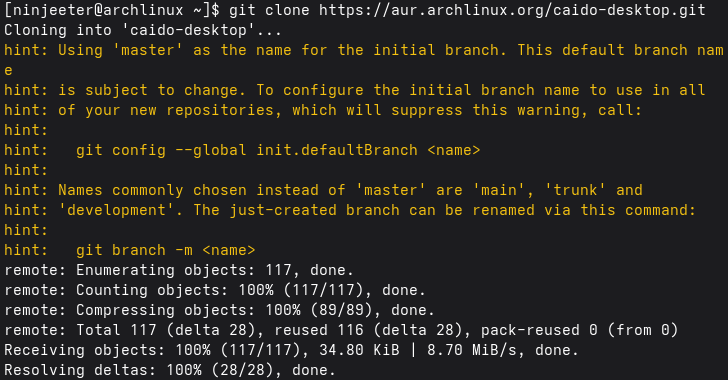
- Once the package has been downloaded, navigate to its directory.
cd caido-desktop- Next, check for and install any missing dependencies, build the package from the source code, and install it with the
makepkgtool.
makepkg -si- Ensure the package is executable with
chmod +x.
chmod +x caido-desktop-vX.XX.X-linux-<architecture>.AppImage- Rename the package to
caidofor convenience.
mv caido-desktop-vX.XX.X-linux-<architecture>.AppImage caido- Once Caido has been installed, launch Caido, and continue to the setup instructions.
./caidoTROUBLESHOOTING
If Caido is not launching and you are getting a FATAL error message, view the Installation Issues troubleshooting guide for possible fixes.
