Startup Issues
"Instance is unreachable"
This error may occur when a Caido subprocess has failed to spawn.

If you encounter this error message after attempting to launch a Caido instance, enable safe mode to disable either the frontend or backend component of a plugin and recover the instance.
To disable the frontend component of a plugin, access Caido in your browser by navigating to http://127.0.0.1:8080/?safe. In the Plugins interface, open the Installed tab, and click on the button attached to a plugin row to expand the component settings. Then, click on the frontend component checkbox to remove its fill.
To disable the backend component of a plugin, launch Caido with the --safe command-line option.
caido --safe"Encountered an error when communicating with the destination server"
This error may occur when your proxy settings are misconfigured.
Encountered an error when communicating with the destination server
Failed to acquire connection
Caused by:
0: Failed to perform TLS handshake
1: error:1408F10B:SSL routines:ssl3_get_record:wrong version number:ssl/record/ssl3_record:c:332 If you encounter this error message while proxying traffic through Caido, check your proxy settings and ensure the Type is set to HTTP.
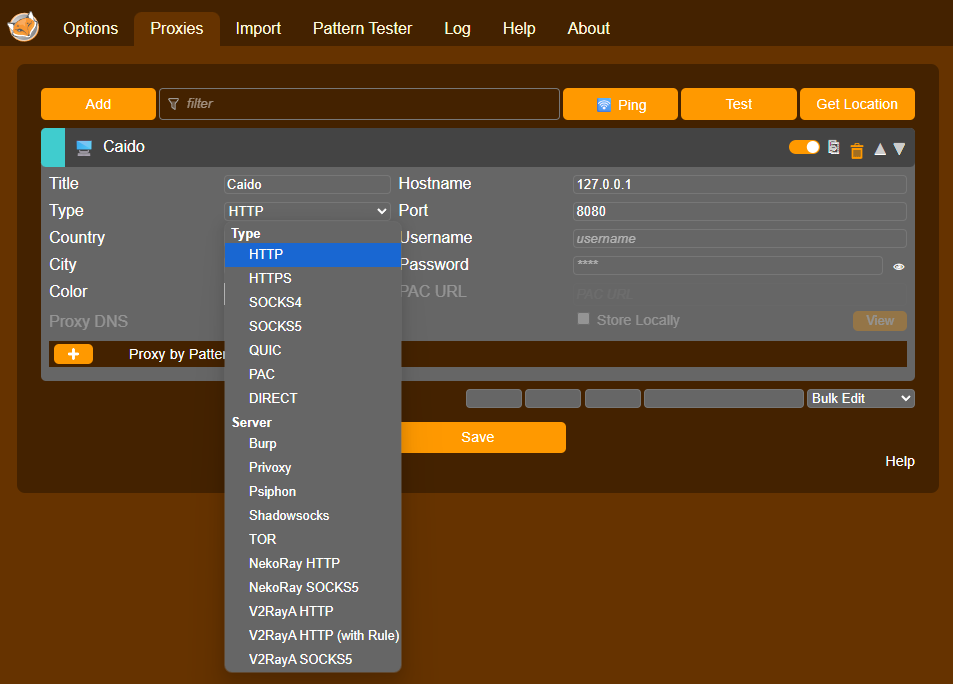
"Could not initialize configuration"
This error may occur due to internet connection issues. Caido requires an internet connection on first launch, during login, and after 7 days offline (the time period after which your authentication token needs to be refreshed).
Error: Could not initialize configuration
Caused by:
0: Authentication service error
1: Cloud operation failed
2: Cloud unavailable
3: error sending request for url (https://api.caido.io/oauth2/register): error trying to connect: tcp connect error: Connection refused (os error 111)
4: error trying to connect: tcp connect error: Connection refused (os error 111)
5: tcp connect error: Connection refused (os error 111)
6: Connection refused (os error 111) If you encounter this error message, check your internet connection.
Launching Caido on Arch Linux with Hyprland
If you are unable to launch Caido on Arch with Hyprland, it may be due to a lack of support for Electron applications.
Install XWayland to allow X11 applications to run in a Wayland environment.
sudo pacman -S xorg-xwaylandThen, launch Caido through XWayland.
env ELECTRON_OZONE_PLATFORM_HINT=x11 ./caido